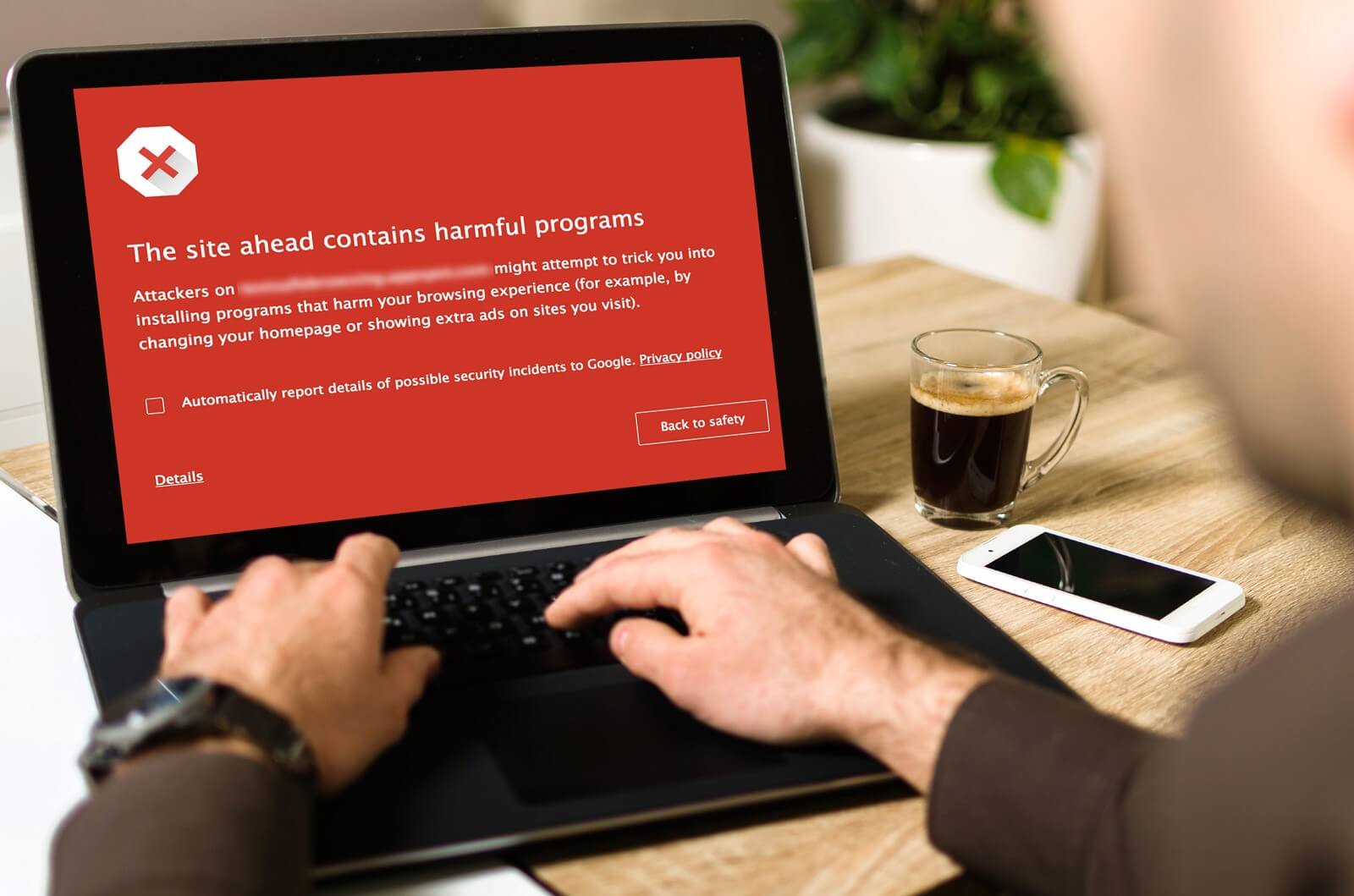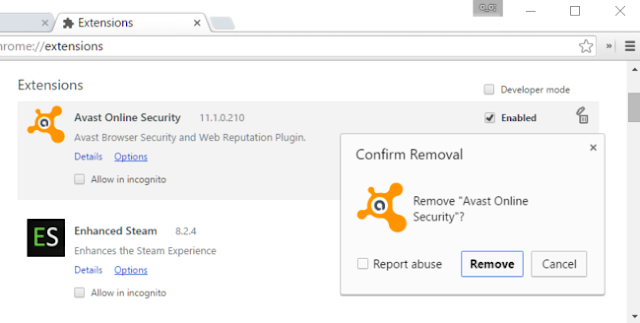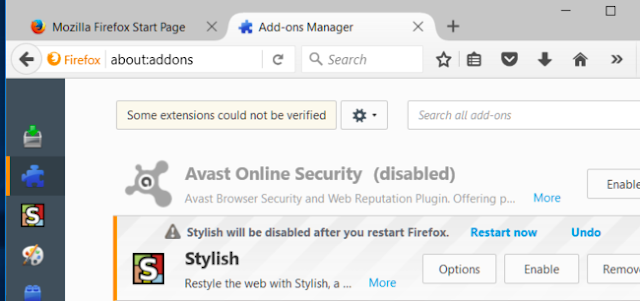Remember that crucial moment when you fire up your well-behaved browser to check some stuffs online, only to see it fly into a virtual tantrum as an onslaught of advertisements either pop-ups, slides in from the top or sidebar and even inserts itself at the center, thereby interrupting your intended activity. The worst part is that no matter how hard you try to close those windows, they keep opening more tabs and that’s when you’ll start seeing dubious offers such as get rich quick schemes, miracle weight loss programs, bogus virus warnings and some may even lead you to a NSFW website.
Also Read: How to Block Ads In Android Apps Without Rooting.
This perplexity is often caused by adware, the forerunner of the modern day PUP (potentially unwanted program) that uses underhanded method to disguise itself as legitimate and then piggybacks on another program only for you to fall victim and Install them. This scripts are solely meant to generate revenue for its developers, and one such adware is VarianceTV, a software that spawned to torment computer users, but we’re going to save you from that nightmare by putting a stop to it.
What Is VarianceTV
Personally, VarianceTV is a pot of rotten fish. It is typically an adware that comes ‘secretly buried’ within a software you’ve had “installed” on your PC. Normally, you won’t be seeing it on your desktop, it only appears when you open your web browser “whilst” connected to a WiFi network. For one thing, VarianceTV is intelligent. Once it “finds it way” into your system, it will automatically analyze your location, read sensitive informations and monitor your internet activities and this enables it to deliver relevant advertisements you won’t resist. VarianceTV ads pop-ups within your browser from time to time, and we are going to unravel how it manages to get into your PC.
How It Gets Into Your PC
Free stuffs are awesomely beautiful until you get to know there is a price to pay for it. VarianceTV adware “sneaks” into your PC in two major ways. First, is when you download a free program such as browser extensions from an “unreputable” source, the adware will secretly install itself in the browser without your knowledge or permission. This mainly happens because the software developer may have partnered with VarianceTV vendor to promote there adverts in exchange of dividend.
The second method is treacherous, you’re visiting a trusted or perhaps an untrusted website infected with VarianceTV adware, and upon seeing the vulnerability in your web browser, it grabs the opportunity to burrow in and start causing mischiefs. Now if you notice that your computer browser has being compromised with VarianceTV adware, then here’s how to get rid of it.
Removing VarianceTV Adware
As stated earlier, VarianceTV adware is hideous and stubborn. Once it enters your PC, it’d be extremely difficult to remove it. Normal uninstall procedure will not work here, since the script has “mixed up” with your browser codes, so you won’t be ‘seeing’ the program to uninstall. Fortunately, we are going to unveil four (4) permanent ways to remove VarianceTV adware from your PC. So here they are;
Uninstall Any Recently Installed Extension
This is obviously the first step, no stress, no pain. If you notice that VarianceTV adware attack started after installing a specific extension on your web browser, then you should immediately locate and delete it. So without further ado, here’s how to put this talks into practice.
- For Chrome, you’d need to click the three dots menu in the top right-hand corner, then click “More tools” followed by “Extensions”. From here, select a list of the extensions you have recently installed and click the trash can icon to erase them.
- On Mozilla Firefox, click the menu button at the top right and choose “Add-Ons” from the drop-down list. Then select “Extensions” directly from the Add-ons manager page. Now hit the remove button next to the extension you want to delect and you should be good to go.
- Internet Explorer (IE) users should be able to get rid of recently installed extensions by clicking the Tools icon at the top right next to close button. Then once they head into Manage add-ons, they should be able to see the All add-on option under Show.
Scan Your PC With a Reliable Anti-Malware Software
One of the easiest way to stay safe while browsing is to use a good Anti-Malware software that works without qualm. Now assuming you’ve unknownly accessed a VarianceTV rigged site, the anti-virus tool you’ve had Installed, will automatically stop any hidden and fishy attempts and will instantly notify you of any danger running in the background. As cybersecurity professionals, AVG and Bitdefender Antivirus software are the best we’ve used so far. They’re discreet but effective, and brings an easy-to-use and simple user interface. So you should definitely give them a try.
Uninstall the Affected Browser Completely
Yes you heard me perfectly well. If you’ve forgotten or probably do not want to go through the hassles of deleting tons of already installed Extensions manually, then you should completely uninstall the affected browser. It’s the most easiest way to get rid of VarianceTV adware. Third-party browsers such as Chrome and Firefox can be removed the regular way, but for internet explorer, you’d need to get rid of it from the admin panel. Here’s how to go about this;
- Fire up your Control Panel and click on Programs. From here, select “Turn Windows features on or off” and uncheck the “Internet Explorer 11” option. Click OK followed by “Yes” to begin the removal process.
Once you have gotten rid of the affected browser, head over to a reputable site and re-download the deleted browser. You can even opt-in to download a lesser known and lesser used web browser since they aren’t bothersome.