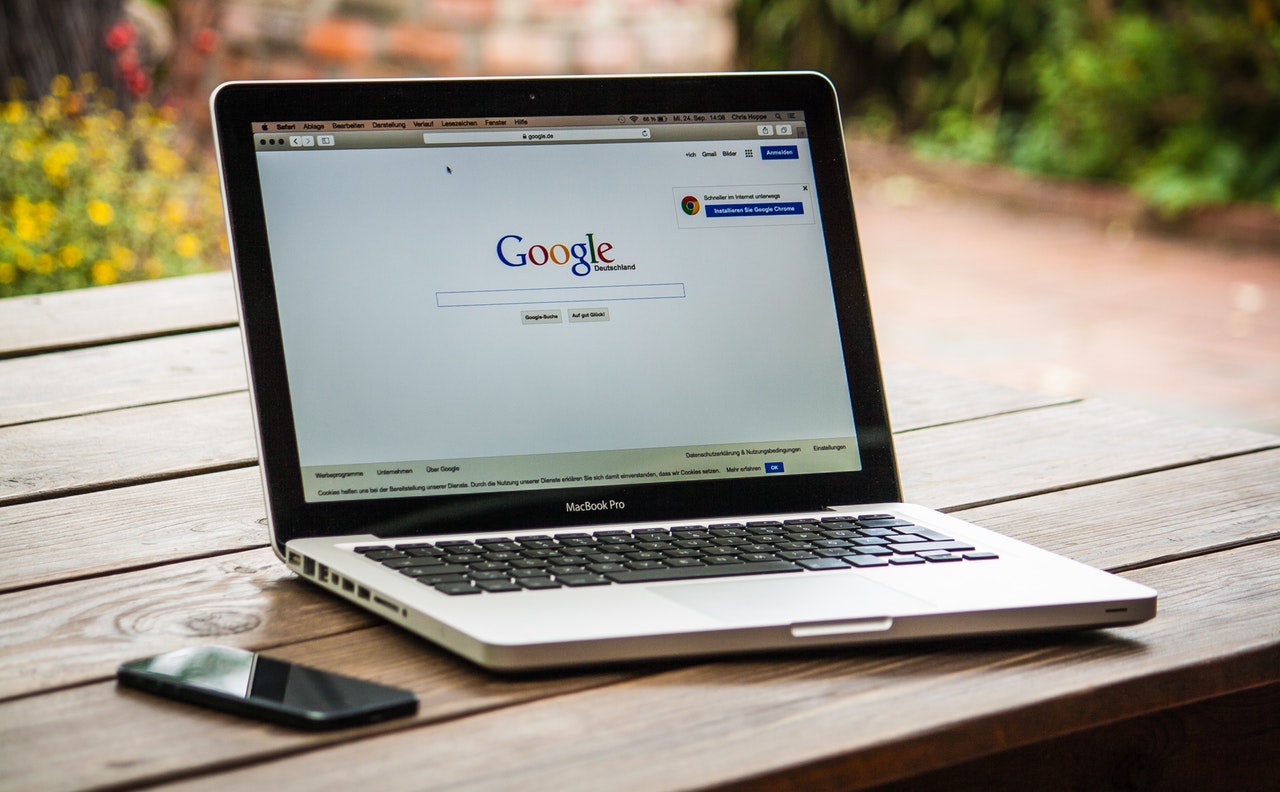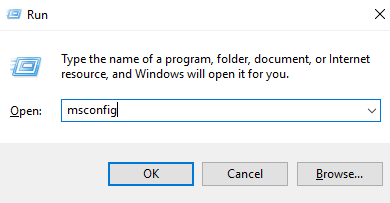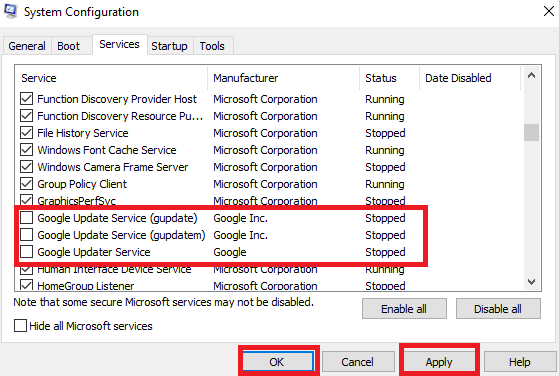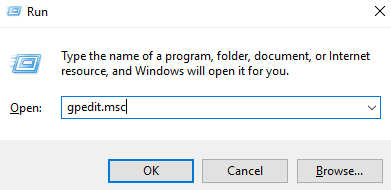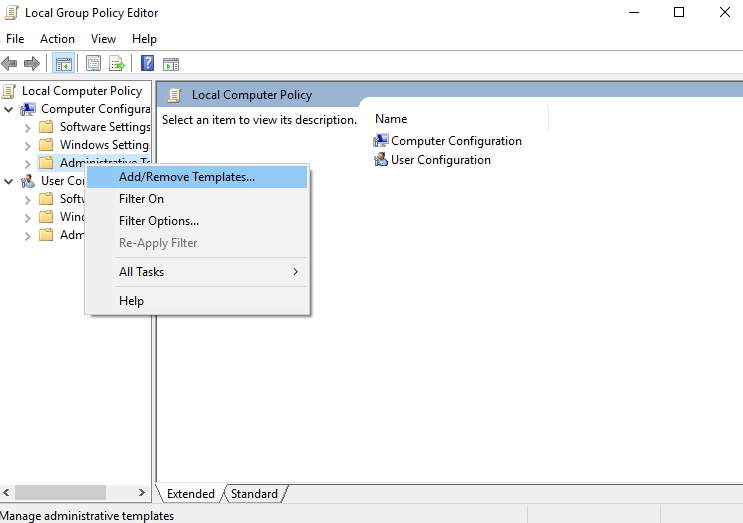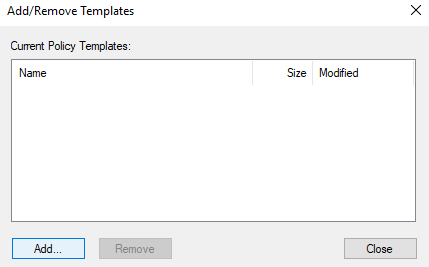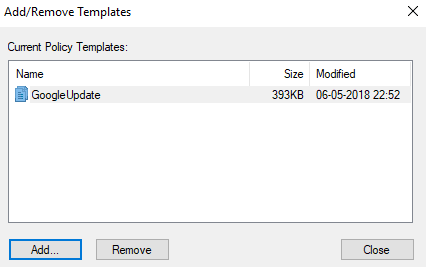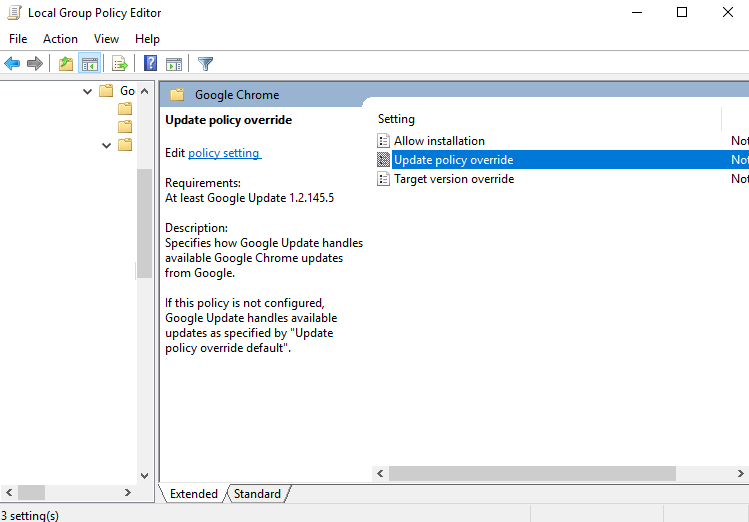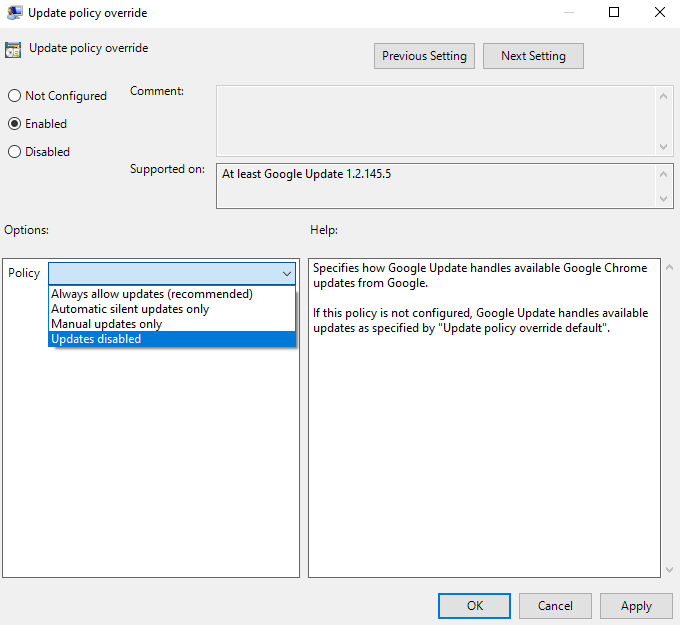Google Chrome is one of the most popular browsers developed by the Google Inc. The reason behind the popularity is its speed, reliability, compatibility, and of course its ability to install a number of extensions with ease. And now the updates, yes like many applications Chrome automatically updates on a regular basis without the prior information to their users. The updates mainly include security patches and bug fixes which generally improves the performance. But there are instances when your Internet is slow and you don’t want any updates which further degrades the system performance. In those cases, you need updates to be disabled but unfortunately, Chrome doesn’t offer the facility to disable the update. In this post, we are sharing two simple methods to Disable Google Chrome Auto Update in Windows 10.
Note: We have tried these methods in Windows 10 Operating System. And we believe that the same will work in Windows 7, 8 and 8.1.
Disable Chrome Auto Update in Windows 10 Using System Configuration
This method is pretty simple so our first suggestion will be this one to try on your system. The method disables the Google update services so just go through the steps to do it.
Step 1: Firstly open the Run window by pressing Windows + R key and type the command msconfig. Then press enter, a system configuration windows will appear on the screen.
Step 2: In the System configuration windows you will see the Services tab just click on that. Now you will see the list of the manufacturer list just find Google and Google Inc. Uncheck three services Google Updater Service, Google Update Service (gupdate), and Google Update Service (gupdatem) and click on Apply -> OK.
Step 3: Lastly, You will see a window appearing on your screen which asks you to restart the System. Just Restart the system.
When the computer restarts the Google chrome update services will stop automatically updating. Done, if you want to revert back the changes just follow the same steps and check the three boxes and apply it.
Disable Chrome Auto Update in Windows 10 Using Local Group Policy Editor
If the first method won’t work for you then try this one. This method includes downloading the Google Update (auto-update) template from the Chromium projects. To download it click here this template will be used to disable Google Chrome auto update on your system. You just need to follow the steps shown below.
Note: Local Group Policy Editor may not be available on every Windows edition. If your system doesn’t have it then this method won’t work.
Step 1: Firstly open the Run command by pressing Windows + R key. Then, type gpedit.msc and press Enter. The Local Group Policy Editor will appear on the screen.
Step 2: In the window, right click on Administrative Templates under Computer Configuration and click on Add/Remove Templates.
Step 3: Now, Current policy template window will appear. Just add the downloaded Google Update template from the location and click on Close.
Step 4: Go to the left panel of Local Group Policy Editor and go to the path Computer Configuration -> Administrative template -> Classic Administrative Templates(ADM) -> Google -> Google Update -> Applications -> Google Chrome.
Step 6: Now, configuration page will appear on the screen. Just click on the enabled radio button the Policy drop-down menu will appear select the Updates disabled. Click on Apply -> OK.
All done now restart your computer to disable Google Update service. To reset the previous setting follow the same steps only change will be to choose Always allow updates (recommended) from the drop-down menu.
Wrapping Up:
So, that is it we have shown two methods to Disable Google Chrome Auto Update in Windows 10. Hope this work for you all. If you face any difficulty following the steps then do comment in the comment section. We will reply as soon as possible.