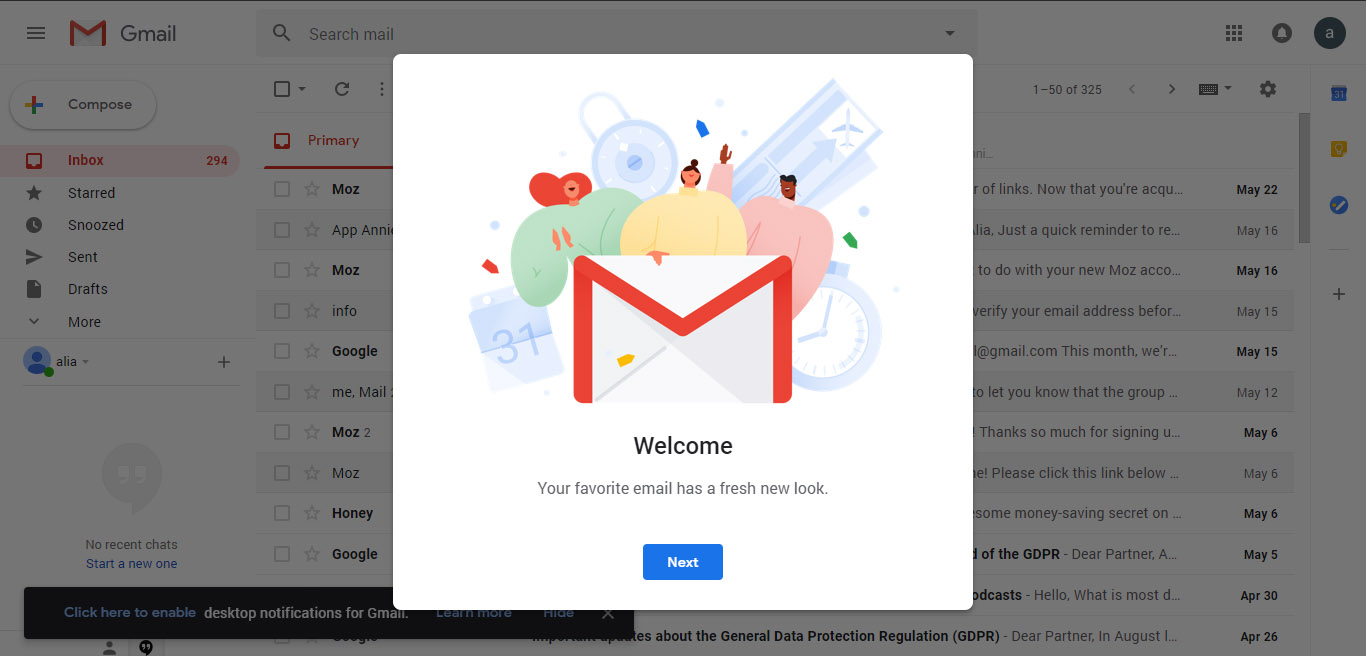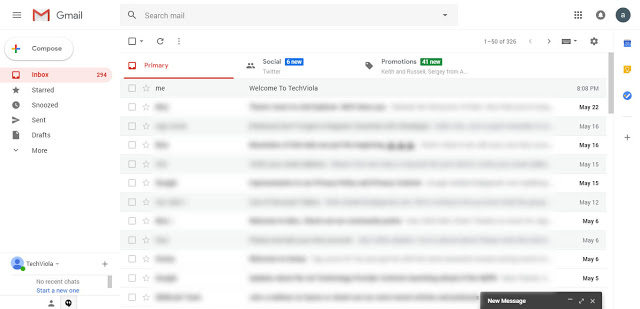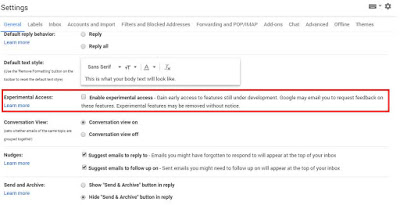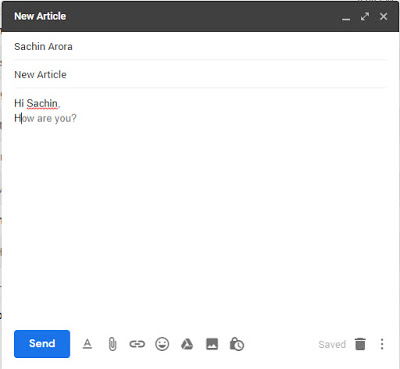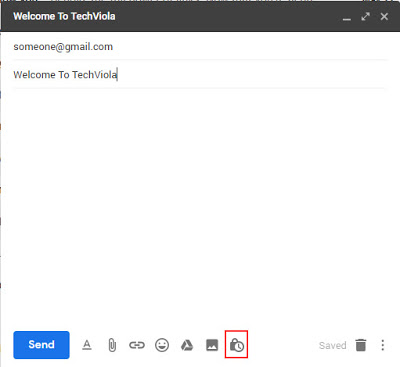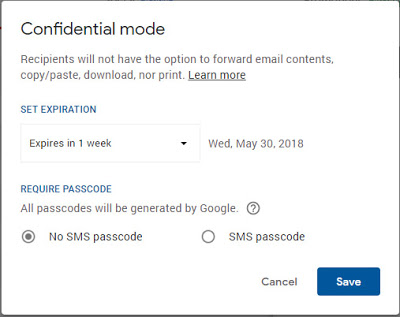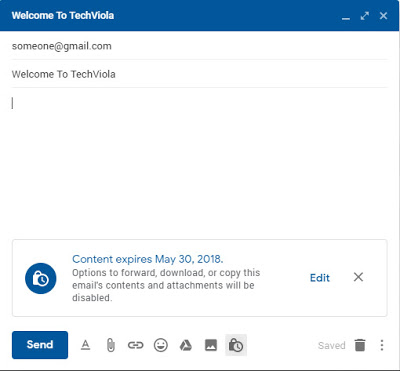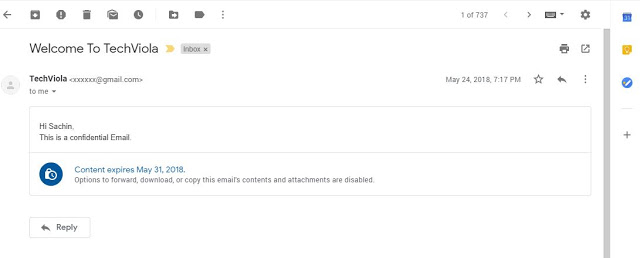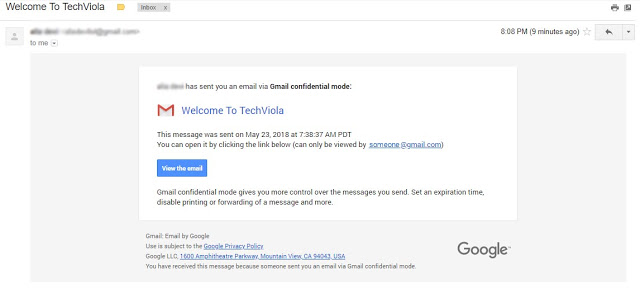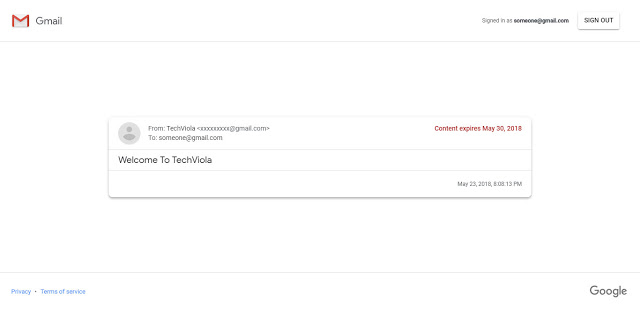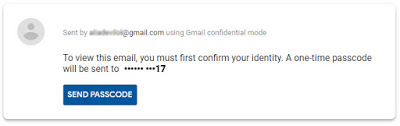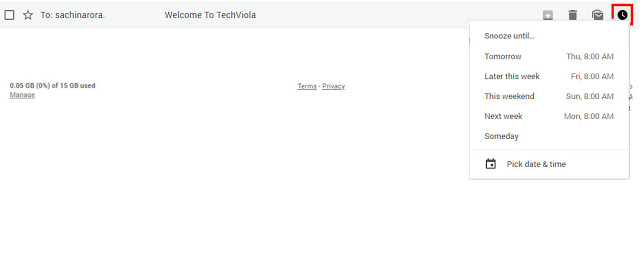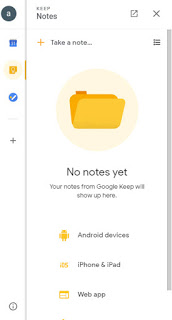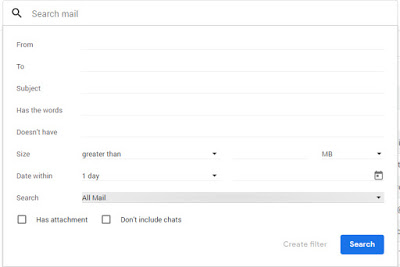At the I/O Conference 2018, Google announced the new update of Gmail. A fresh new look and smart new features are coming in this new update. Gmail is getting updated to a new modern UI (material design) and will have AI-powered smart features such as ‘Smart Compose‘. The new features include snooze emails, confidential mode, smart replies, smart compose, and more. So, let’s see how to get these features right now:
- Log into your Gmail account from your PC.
- Click on the Gear icon in the top right corner and select ‘Try the new Gmail‘ option.
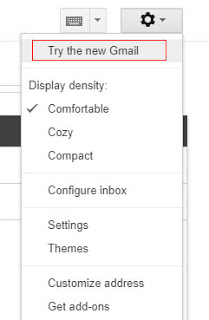
- Your Gmail will immediately be upgraded to a new look. In case you don’t like the new UI, you can roll back anytime by following the same steps.
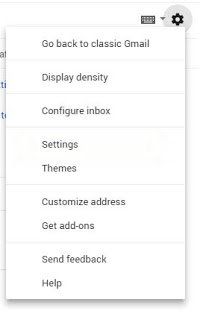
This will update your Gmail’s look. However, it will not give you access to all the new features such as ‘Smart Compose’, as it is not enabled by default in this new version. Let’s see all the new features that come with this version and how to enable them (if disabled by default):
1. Design
The new design is great. There’s a new sidebar in the right, where you can add some ‘add-ons’ from the G-Suite Marketplace such as Trello, Asana, DocuSign, etc. Add-ons such as Calendar, Keep, and Tasks are already added by default in this new design. The Compose button also has a new look. When you’ll hover on any thread, you can see 4 icons appearing at the right end of that thread which are ‘Archive’, ‘Delete’, ‘Mark as Read’ and ‘Snooze’ respectively. The new interface is clean and includes elements of Google’s Material Design.
2. Smart Compose
This new feature got a lot of cheer when Sundar announced it at the I/O 2018. Smart Compose suggests possible phrases and sentences while you type a new email. The smart compose uses Artificial Intelligence to predict the possible phrases. So, it will get better with time as it analyzes your writing pattern. By default, this feature is not enabled in this New Gmail. So, here’s how to enable it:
- Click on the Gear icon in the top right corner and tap on ‘Settings‘.
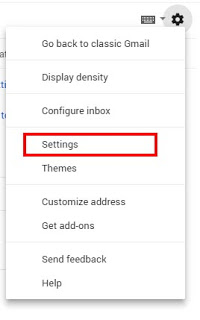
- Under the General tab, scroll down to the ‘Experimental Access’ section and tick the ‘Enable Experimental Access‘ option.
- Click ‘Save‘ at the bottom of the page.
Now, it will enable the smart compose feature which you can try by clicking on the Compose button.
If you like the suggested phrase while typing, all you need to do is press the Tab button and it will write the phrase.
3. Confidential Mode
Confidential Mode is a new email mode, which you can use to send self-destructive emails. It works for Gmail as well as Non-Gmail Recipients. Any email that you send with Confidential Mode will be automatically deleted after the time specified by the sender. Note that any file attached to this mail will also be deleted. Also, the recipient can not forward, copy, download or print confidential emails. This mode has been added specifically to share confidential information through emails. If you want to make use of this feature, here’s how to do it:
- Click on the Compose button and write the email as usual.
- Now click on the Lock icon (as shown below).
- Then, set expiration date and choose whether the recipient should require a passcode to open the email. Click Save.
- The color of the compose box will turn blue and you’ll see the expiration date of the mail at the bottom. You can change the settings by clicking on the ‘Edit’ button. Or, you can turn off the confidential mode by clicking the Cross (X) button.
- When you click on ‘Send‘, you’ll see a Missing Information box (if you have chosen Require Passcode option earlier). Here, enter the recipient’s phone number and click on ‘Send’ again.
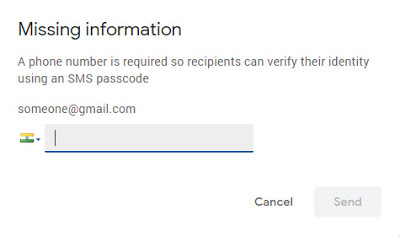
And that’s it! Your confidential email will be sent. Now, if the recipient is using new Gmail version, he’ll get the confidential mail just like a normal email but with an expiration date as shown below.
However, if he is using classic Gmail (or old Gmail), he’ll get the email containing the link as shown below.
On clicking this link, he’ll be redirected to the message page which will first check if the user is signed in with the required email or not. After verification, he’ll see the message as shown below:
Note: If the sender chooses the Passcode verification. The receiver will not see the email directly. Instead, he’ll see something like this (shown below):
Then, he’ll have to verify his identity by entering the passcode (sent to his phone). After successful verification, he can see the confidential message. The email will automatically become inaccessible after the expiration date. However, the sender can expire the email manually anytime. To do so, he has to go to ‘Sent’ items and open the confidential email. There, he’ll see a button (as shown below) using which he can Remove/Renew access to this email anytime.
So, this is all about the confidential email mode. Now, let’s have a look at some other features as well.
4. Snooze
This might not be a new feature for you if you’re an inbox user. But, this feature is new for Gmail. Snooze feature gives you an option to move an email out of the inbox without deleting it (and with a reminder). If you snooze any email, it will immediately be moved out of the inbox and will pop back again after the specified date, just like a new email. Snoozing email is very easy. Hover on any thread you would like to snooze, and click on the ‘Clock’ icon as shown below. Then pick up a date & time. And that’s it! The email will be moved out of the inbox immediately. You’ll get the email back again in the inbox on specified date and time. If you want to access it early, you can access it under ‘Snoozed’ label.
5. Others
There are some other improvements as well in this new design, such as the addition of nudge feature, smart reply, Offline Mode (coming soon), sidebar Add-ons, new Search options and attachment preview shortcut.
Nudge feature will prompt users to follow up and respond to emails and is powered by Artificial Intelligence. For received emails, Gmail will prompt text like “Received X days ago. Reply?”, and for sent emails, Gmail will prompt text like “Sent X days ago. Follow up?”. This will not come on all the emails, but on those which are important for you.
Smart Reply is already available on the Gmail app. And now with this new Gmail design, this feature is finally coming on the web version. It provides the user with contextual responses to reply to emails received.
Add-Ons are the apps which you can access from the sidebar. These apps include Keep, Calendar, Tasks and more.
Search Options are also improved in this new design. Now, you can search for emails using more filter options.
Wrapping Up
The new design has some great improvements and additional features. I didn’t see any flaw in this new design and the experience is also smooth. According to me, the newly added features are also useful and not just here to make Gmail fancy. What are your views on this redesign? Let us know in the comments section below.