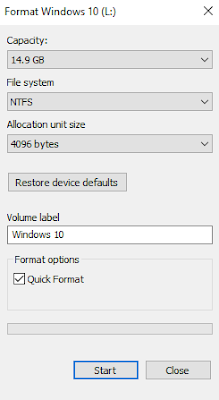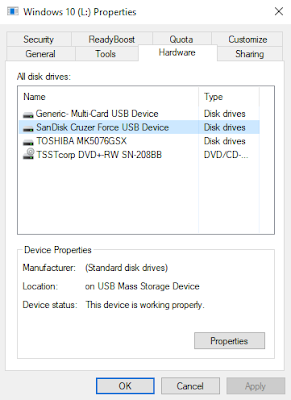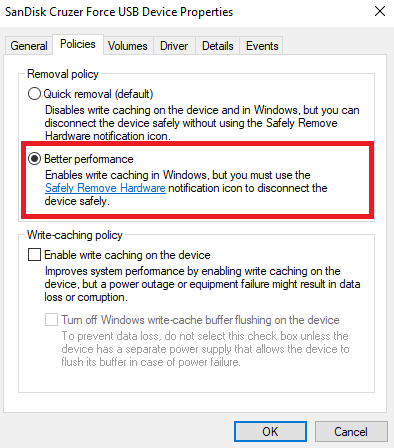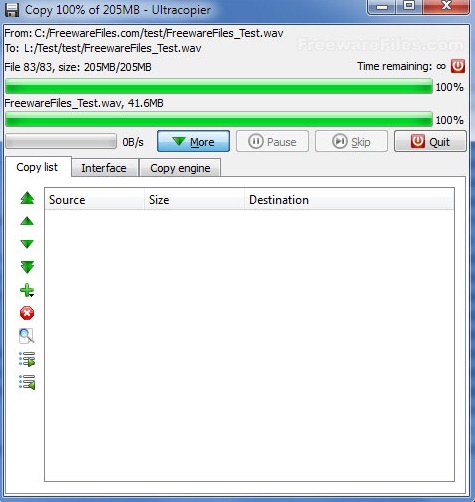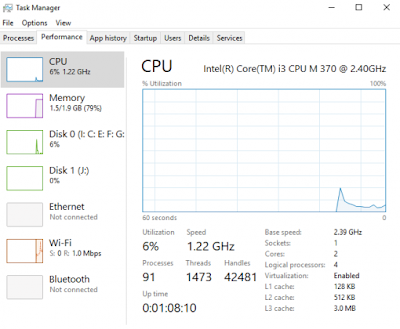Data transfer is an important aspect of our day to day life. Pictures, Videos, Backup Files etc needs to be transferred from one device to another. And for data transfer, Pen drive (Flash drive) is the most commonly used device over other alternatives available. Transferring data to and fro USB sometimes becomes irritating as it takes much time to copy files from the USB drive. Theoretically, USB 2.0 can offer up to 480 Mbps transfer speed and USB 3.0 up to 5 Gbps.
But, is it so? Have you ever achieved this much speed with your Pen drive? These speeds are the maximum speed that has been achieved under certain conditions and tested in laboratories. Many times our USB drives perform very slow and the data transfer speed drops to kbps and this is really frustrating. So, we have listed down some of the methods by which you can boost your Pen drive Pen drive/USB Data Transfer Speed significantly.
#1. Modifying FAT of your Device
File Allocation Table (FAT) is a typical file system of your USB Device (Pendrive) and is mainly responsible for memory allocations to the data in your Device. Deleting these allocation tables before using your Pen Drive can boost up data transfer speed. To delete the tables, just follow the below steps:
- Plug your Device to your Computer. Open My Computer/ This PC, right click on your USB Drive and click on Format.
- Select NTFS File system from the drop-down list and format the device.
#2. Set USB Device for Better Performance
By default, Windows uses USB devices to work on Quick Removal Data transfer policy. Because of this, it prevents your Pen Drive to write cache, which results in slow performance. This is the reason why data transfer speed on Operating Systems such as Linux is better than Windows. But, it also has some disadvantage. You can directly unplug your device in Windows without using “Safely Remove Hardware” prompt which is not possible in Linux. Follow the simple steps to change these policies.
- Right Click on your USB device in the My Computer/ This PC and click on Properties.
- Navigate through various tabs and click on Hardware.
- Select your device from the list and click on Properties.
- A new dialog box will appear. Click on Change Properties in the bottom left corner.
- Navigate through the different tabs and click on Policies.
- Select Better Performance in the Removal Policy and apply the settings by clicking Ok.
- That all. Now you can see improved data transfer speeds on your USB Drive.
#3. Using Third-Party Tools like Ultra Copier
Some Third Party Tools can also help you increase your USB data transfer speed. These tools run on your System Tray of your Desktop and you can easily transfer your files with one click. Some of the alternatives to Ultra Copier are fast Copy and Tera-Copy.
#4. Analyzing the Performance of your System
Data Transfer speed depends a lot on your current System performance such as CPU Usage, Memory Usage etc. If there is something unusual about your System performance, try to fix that and then transfer the files to your USB storage.
Conclusion
So, these were some of the methods to increase USB Data Transfer Speed on your Computer. There are many more methods to do so but we have mentioned some of the most effective and simple methods. If you have any suggestions or queries then you may comment down below. Our team will get back to you as soon as possible.