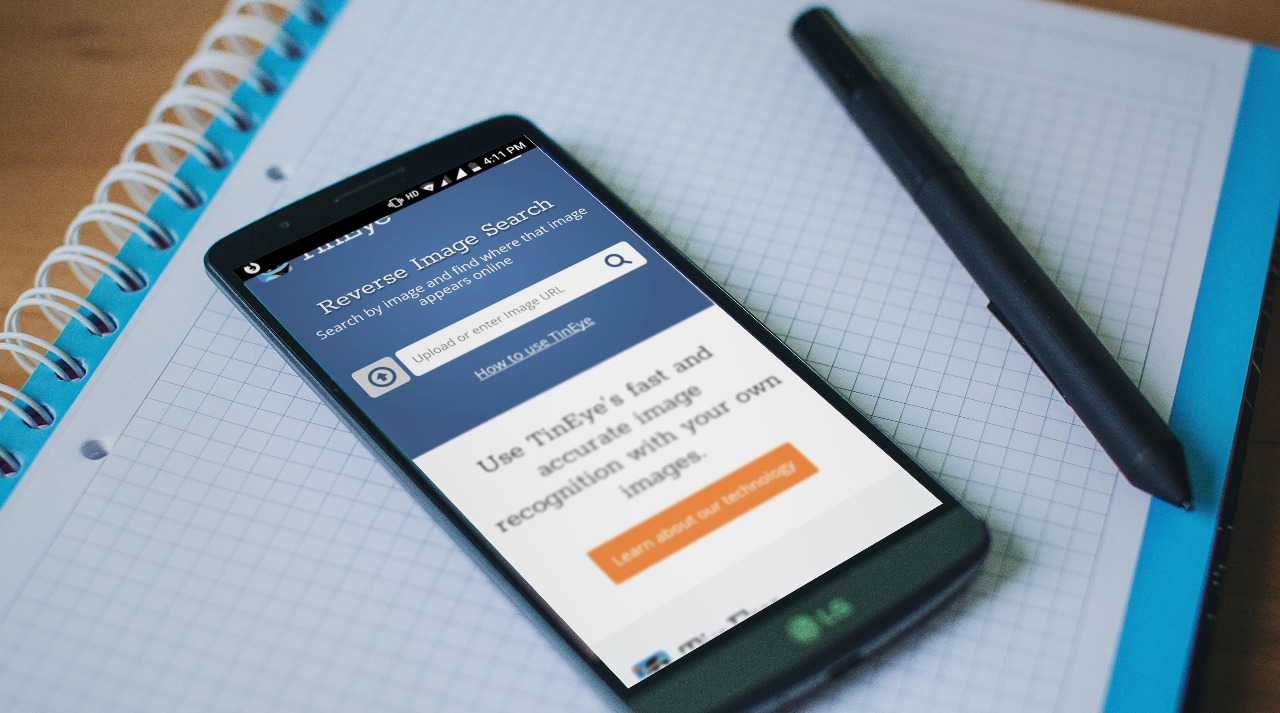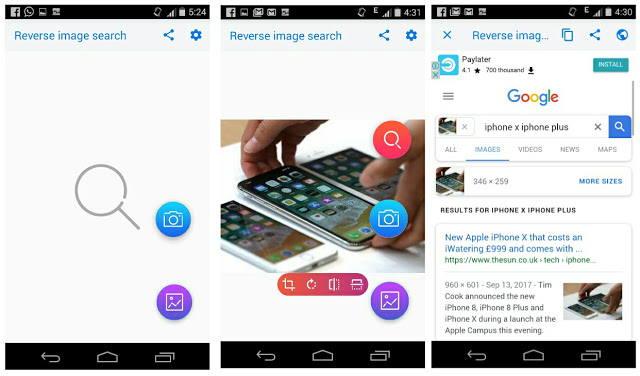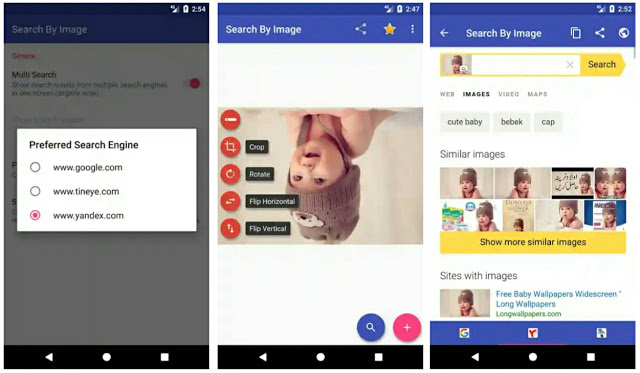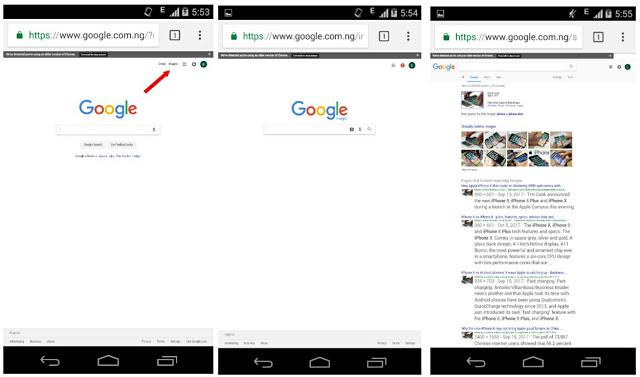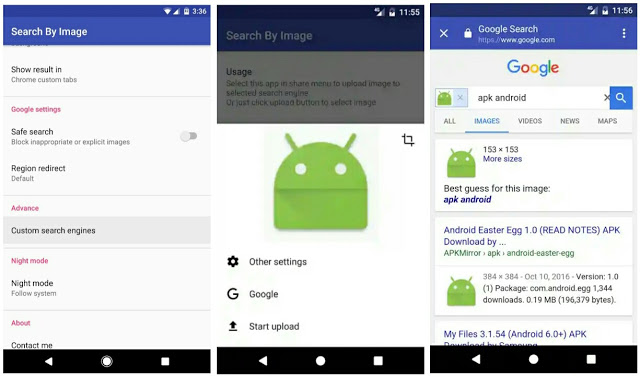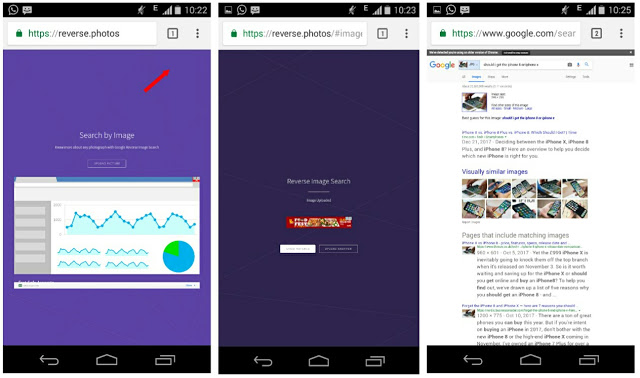Have you ever felt the need to search something using an image rather than text? Well then you must have heard about reverse image search and if not, then permit me to tell you about it. Reverse Image Search is a new search engine technology that lets you search results using only a picture instead of keywords. With this, you can find the true source of an image and Identify unknown plants and animals. Aside from this, reverse image search helps users to find informations about unnamed products and you can even use it to find a celebrity name, the location of a house and to track down a higher resolution of wallpapers. While reverse image search is easy to do on a PC, it isn’t on mobile phone. Hopefully, we have discovered a couple of reverse image search apps for Android and some online tools that are essential in finding the original source of a photograph. So without further ado, here’s how to do a reverse image search on your Android phone.
1. Reverse Image Search (Google)
2. Search by Image
So before we begin, simply head over to the Google Play Store and install search by Image. From here, open the app and tap the “+” icon at the bottom right corner to reveal more options. Now you can either select and upload a picture to “search by Image” by taking a photo with your device’s camera or by using the image gallery. Once the image is uploaded, edit it to your preference and hit the search button that is next to the “+” sign. From here, you’ll be able to see search results of similar images and informations relating to it.
3. Chrome Browser – Google
Google chrome capabilities is beyond one’s imagination. Apart from being one of the best browsers for Android, it brings a lot of tips and tricks that’s surprising. One of chrome’s major benefits is that you can use it to perform a reverse image search. This is quite handy for those who aren’t interested in installing third-party apps. Hence if you are ready to do a reverse image search on Android using Google chrome, then here’s how to get started.
Fire up Chrome browser from your device’s app drawer, then tap the three vertical dots on the top right corner. From here, enable the “request desktop site” option and log in to google.com. Now click on “Images” on the top right corner, then tap the camera icon on the search bar. Next up, select and upload an image from your device’s gallery or you can paste the image URL if you’ve one. Once this is done, Google will auto present a list of similar images and informations about the searched image. Alternatively, open chrome browser and find the image you want to reverse search. Now tap and hold the image, then click on “Search Google for this image”.
4. Image Search
Whenever I find Google Chrome boring, I’d always opt-in to use image search to perform a Google reverse image search on Android. The app brings a cool material design user interface and it’s quite easy to use. Users are also allowed to choose a custom Search engine aside from Google. So let’s quickly perform a reverse image search on Android by using image search.
To begin with, head over to the Google Play Store and install image search. Next up, open the app and disable “open Settings before upload”. Now select a custom Search engine if you’re not a fan of Google. Once you’re done, find the image you want to reverse search, then hit on share and select image search from the list of options. Once the image is uploaded, you will be presented with other pictures that are similar to the searched one. So choose between different image sizes in other to achieve a higher resolution.
How to Reverse Image Search Using Reverse.photos
So we are done with apps huh? and i guess it’s time to perform a Google reverse image search on Android by using some of the handy online tools available on the web. For the best part, reverse.photos can do the job quite well. The tool lets you search by images instead of keywords and you can use it to search for the Facebook profile pictures of your clients. So without further ado, here’s how to do a reverse image search on Android by using reverse.photos.
To begin with, head over to reverse.photos and tap the “Upload Picture” button. From here, select either to upload an image from your gallery or you can capture a photo directly from your device’s camera app. Once the photo is uploaded, click on “Show Matches” and reverse.photos will present a result of where the image has appeared before on the web. Note that all the images hosted on reverse.photos are anonymous, so internet users won’t discover it.
Reverse Image Search Using TinEye
With TinEye, you can perform a reverse image search by uploading an image. The tool offers billions of images, and it’s private and secure. So here’s how to do a reverse image search on Android by using TinEye. To begin with, go to tineye.com and upload an image using the button on the left side of the search bar. You can also search by URL if you so desire. Once the image is uploaded, TinEye will automatically provide the best matches of where the image appears online.