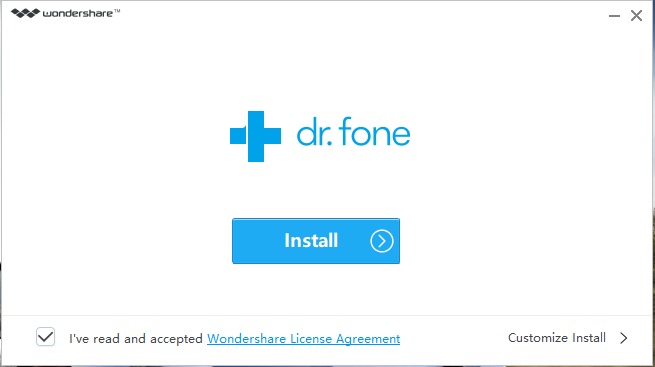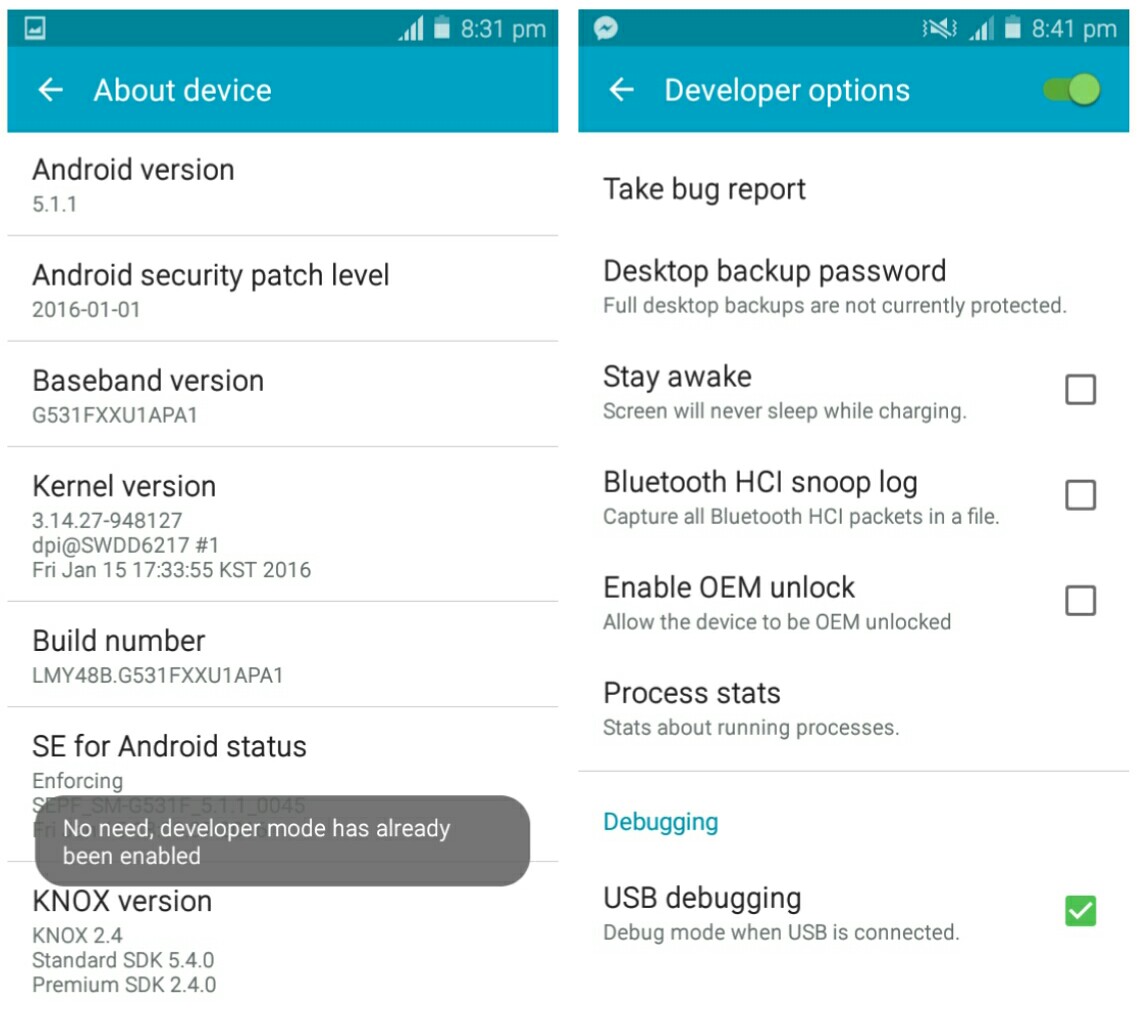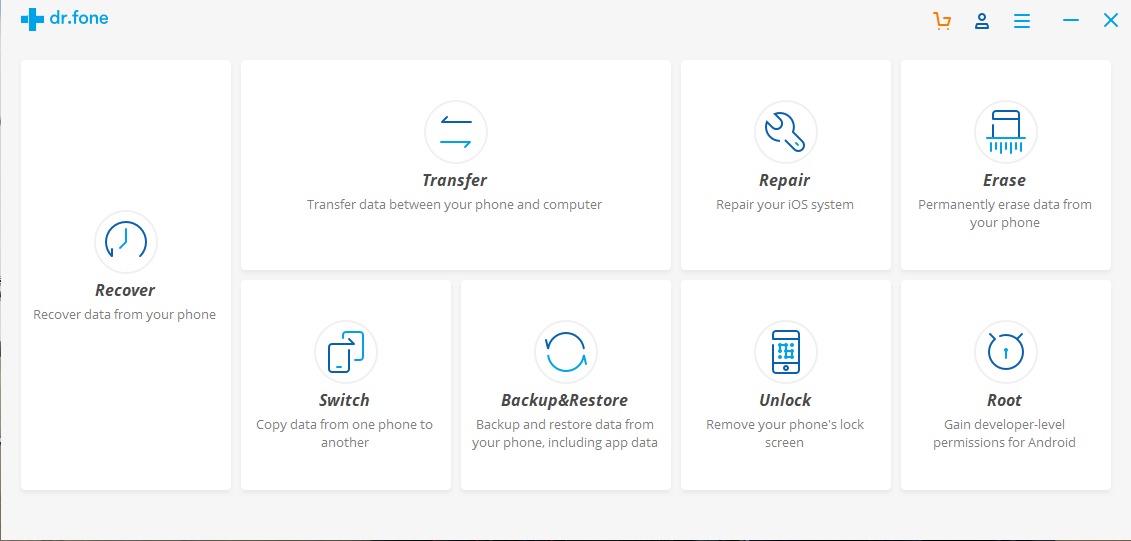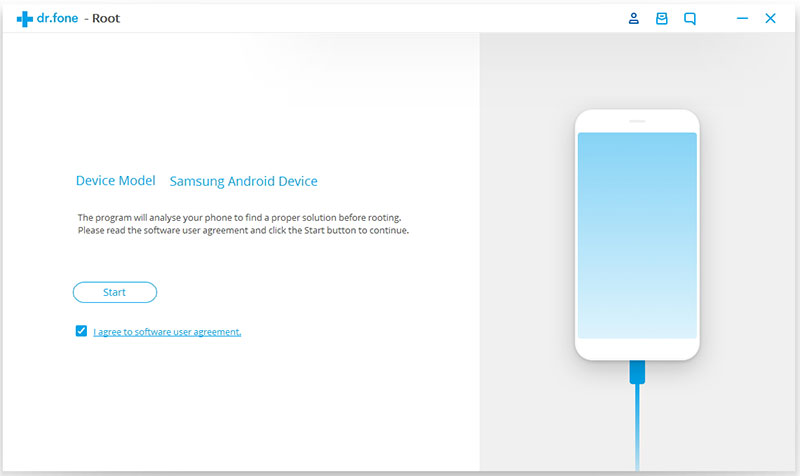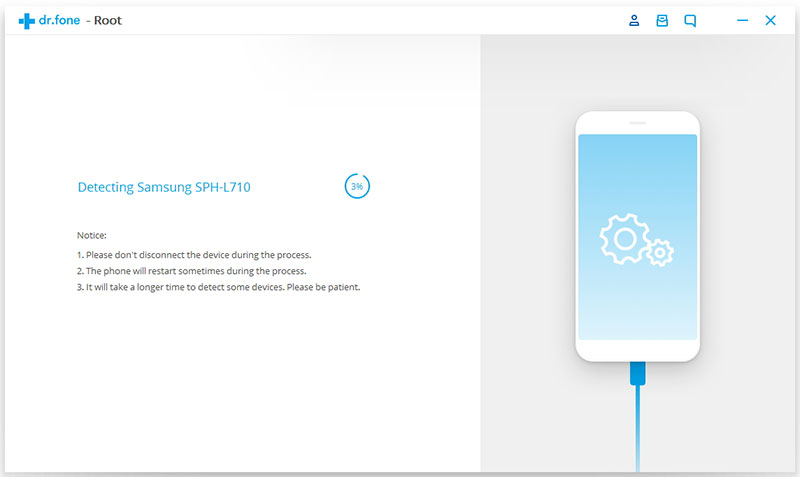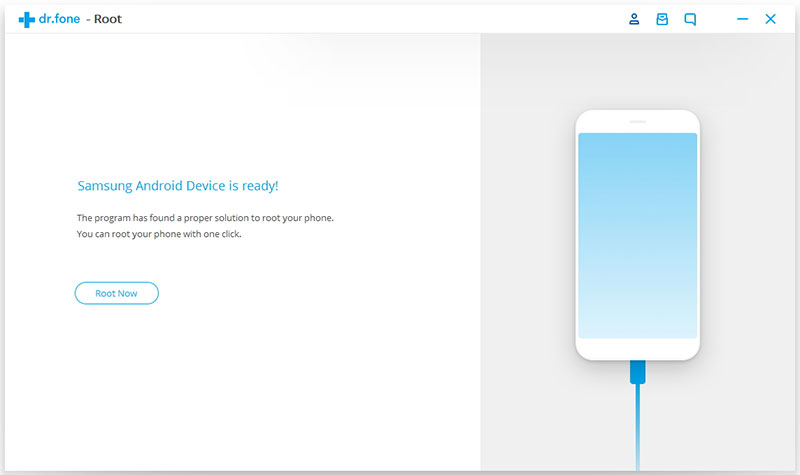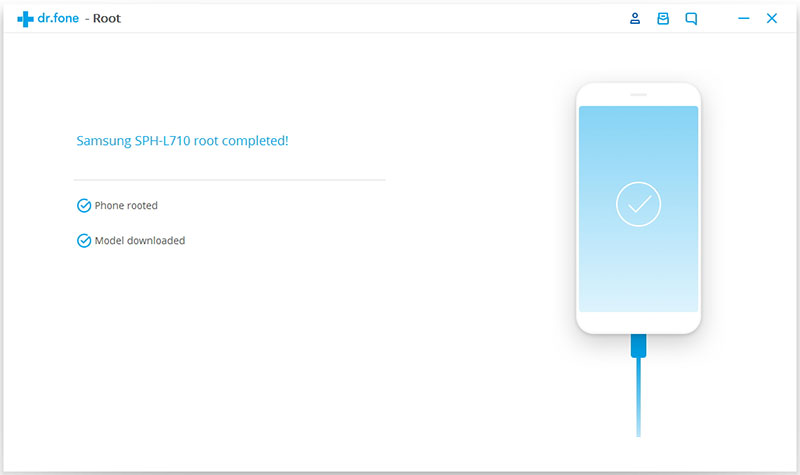Unlike iOS, your Android device isn’t in any sort of jail and it can do a lot of things out of the box. But you can go further to unlock its true potentials and add useful functionality if only you are rooted. Not every user dare venture into the world of rooting since they are wary of it. But believe me, rooting can give your Android device superpowers and can be risky if you don’t know the ins and outs. A lot of benefits are solely attached to rooting, and some of them include speeding up the overall performance by overclocking, flashing of custom ROMs, enabling wireless tethering and customizing the look and feel of your Android phone.
What is Rooting?
Rooting is the process of giving your phone root permissions. It’s like attaining privilege control that gives you the opportunity to do just about anything on your phone including the right to uninstall unwanted pre-installed apps. Sounds good huh?… But wait, don’t jump into the steps on how to root yet, not until you have learned the cons attached to it. Rooting has two major disadvantages and that’s voiding your warranty and bricking your device if you mess up with the rooting process. Now if you think that the reasons to root surpass that of the reasons not to root, then it’s time to stop ‘daunting’ and join the initiates in a world of tinkering. So here’s how to root your Android phone or tablet with dr.fone.
Install Dr.Fone
Out of all the rooting softwares i have used, dr.fone proves to be more convenient and hassle-free. It has the highest success rate, it’s safe and secure, and it offers intuitive user interface with top-notch experience. Dr.fone brings support for over 7000 devices and it’s free to use. So to begin with, you’ll need to start by downloading dr.fone toolkit for Android and install it on your computer system.
Enable USB Debugging
From here, head over to the Settings menu on your Android device and scroll down to About Phone. Tap on it, then find the “Build number” option and click on it seven times until you see the dialog that says you’re now a developer. Now head back to the Settings menu, then scroll down to the bottom and jump into Developer options. Once you’re in, look for USB debugging and enable it.
Connect Your Android Device to Your PC
Next up, launch dr.fone from your Windows desktop and you’ll be presented with a lot of handy toolkits including an option to unlock your phone’s lock screen and recover deleted data from your phone. While these features seem attractive, we’re only interested in the root option.
So go ahead and click on the “Root” option, then connect your device to your computer system using a USB cable. Note that if your Android OS version is on 5.1.1 or above, and you didn’t follow the previous step to enable USB debugging, then you will get a “pop-up message from dr.fone asking you to allow USB debugging. So tap “OK” once you see this and dr.fone will automatically recognise your device model.
Detect Your Android Phone
Once your phone is connected, simply click on the “Start” button. From here, dr.fone will try to “detect” your device and find a proper way to root it. Please note that the detecting process will take a few minutes, depending on your phone model. So exercise patient and let the program do its stuff.
Root Your Android Device
Once the detection process is successfully completed, your device will now be ready for rooting. So simply click on the “Root Now” button to begin the rooting process.
While your phone is rooting, you might get a pop-up message asking whether you want to root your phone. Tap Confirm to continue the rooting process. Now go ahead and grab a cup of coffee and wait within a few minutes to see a success root message.
Wrapping Up
Wondershare’s dr.fone toolkit for Android is in one word impeccable. The software can even go the extra mile to unroot your device, but this will only be possible if your Android phone is ‘rooted’ with dr.fone. Unrooting your Android phone comes in handy if you want to regain your phone manufacturer’s warranty and dr.fone toolkit for Android can do the job perfectly