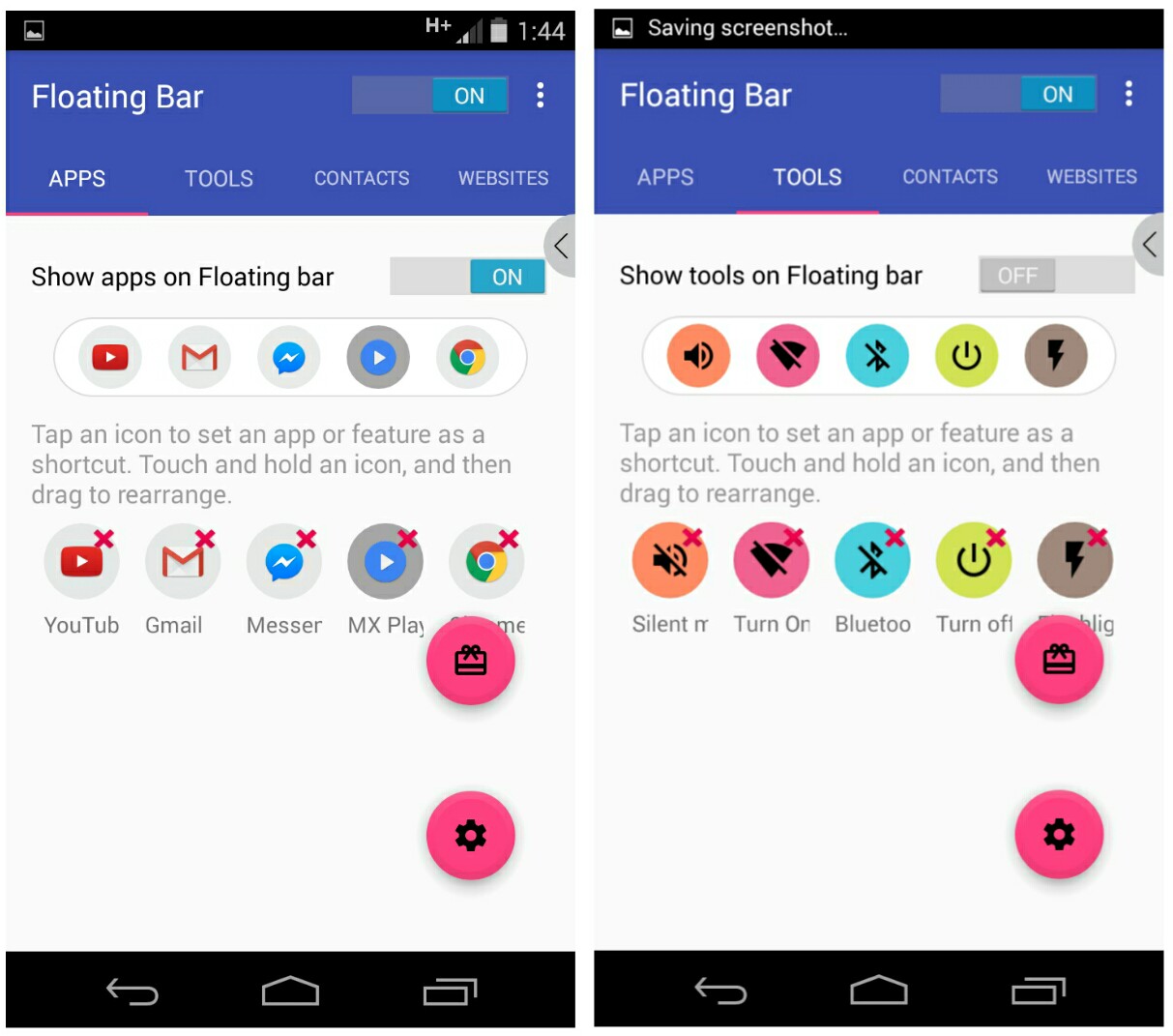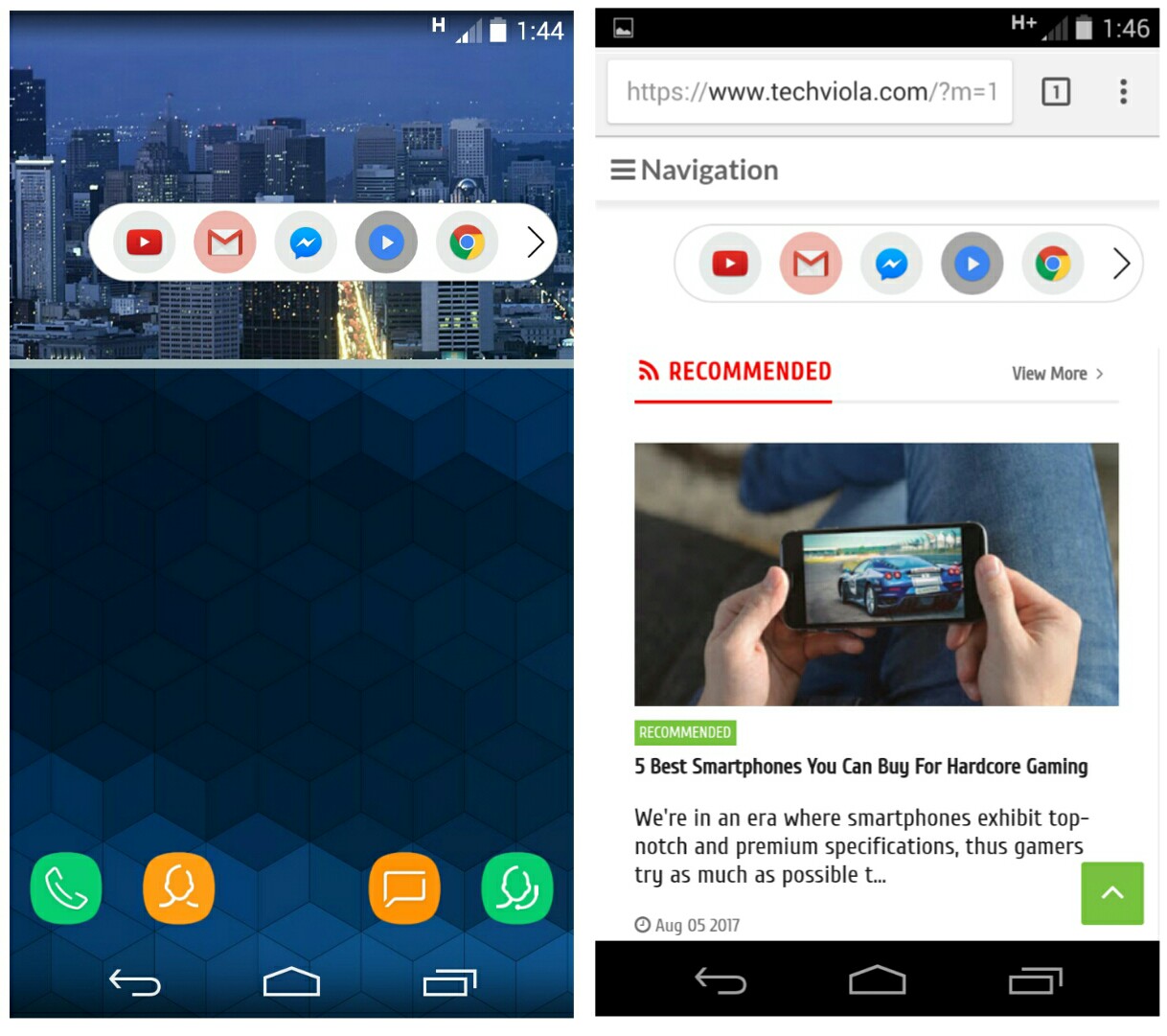LG V30 is a strong device that offers lots of plethora features. The camera is one of the best feature that’s capable of unleashing the cinematographer in you, the device goes as far as bringing the Google assistant built-in and a face recognition that unlocks your device’s screen with just a scan of your face. LG’s flagship device has always been the V-series, and the company have maintained a common tradition of enabling secondary display on its mobile (LG V10 and V20 boosts of this feature).
Upon the production of the V30, LG had to ditch the “second screen” for a floating bar which creates a shortcut for your favorite apps and call notification and it’s accessible from the V30 display . This feature was necessary in other to attain a classic look for the device. If you’ve gotten a chance to look at LG V30’s customizable and virtual floating bar, then i guess you love what you saw and hence wish to try this feature on your Android phone. Don’t worry, we have got you covered..
Install Floating Bar
The app that brings LG V30’s floating bar feature on Android is dubbed Shortcut bar. It gives you quick access to your favorite apps, tools, website and even contacts. So head to the Google Play Store and download floating bar apk.
Add App Shortcuts
The next step is to open the app, you will be greeted with a simple interface. From here, simply tap on the icons to choose an app as a shortcut. You can rearrange them too. Repeat this steps for other options (tools, contacts and websites). Once you are done with the setup, click on “Show apps on floating bar” then toggle the floating bar icon at the top right corner of the screen.
Enjoy LG V30’s Floating Bar
Now you’ll see the floating bar at the side of your device’s display, simply tap on it to see the lists of app shortcuts you created. One thing that amazes me about this app is that it’s accessible even at the lock screen and when you’re using another app.
The floating bar is moveable, but you can only drag it when it collapse. There are four categories within the app, with an option to enable/disable each categories separately. By default, only the “app” category is unlocked. So you’d have to support the developer to unlock other categories and enjoy more features.