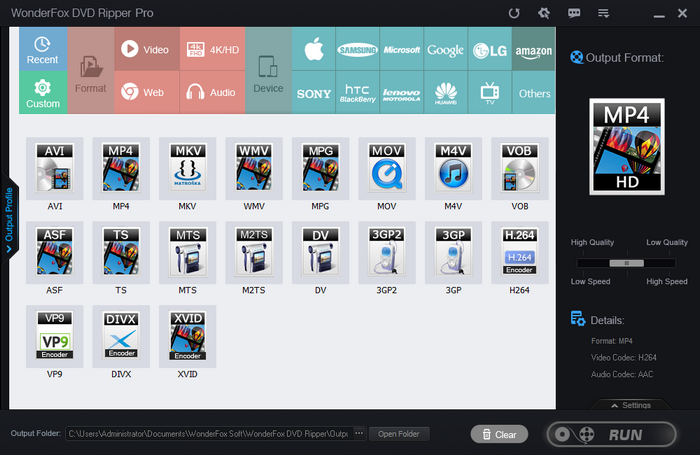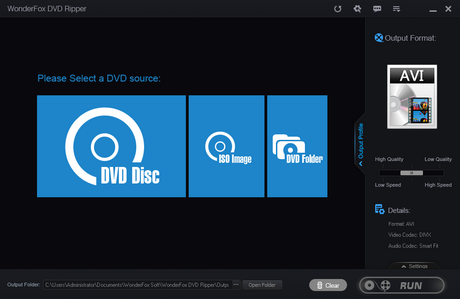Undoubtedly , DVD is gradually stepping out of the home media. People prefer to watching film, video, TV show on streaming media these days. Let alone that increasing PCs aren’t equipped with disc drive. However, what about people who still have big collection of DVDs and want to play them back on steaming media or portable devices? Is there any way for you to play your DVD collection on those devices? WonderFox DVD Ripper Pro is here to help you rip your DVD to digital format and device.
WonderFox DVD Ripper Pro is able to rip DVD to 300+ digital formats and devices. Almost all the popular formats and devices can be found here. Here’s an honest review of it to show you how it works.
1. Equipped With Various Video/Audio Formats
After launching the DVD Ripper Pro, a large list of video/audio formats can be found in it. There are more than 300+ formats and devices for you to choose, such as: AVI, MP4, MKV, MPG, WMV, MOV, MTS, M4V, ASF, FLV, VOB, 3GP and etc. If you’re not sure about which video format that your device supports, you can just click on the Device on the interface. Various devices will be presented here. After the output video format is set, then you can convert DVD to digital copy.
What makes DVD Ripper Pro excellent is that it’s able to rip DVD without any quality loss. Equipped with the most advanced technology, the output video can be presented with the best quality. Almost no difference can be found between the original DVD and the output video.
2. Three DVD Source Options
There are DVD source options in the software. One is for DVD Disc, all you need to do is to load the DVD to your disc drive. Then you’ll be asked about which drive you want to read from. Another one is for ISO Image. If you happen to have ISO image, now it can help you to convert ISO to any format that you want, for example you can convert ISO to MKV. And last one is for DVD Folder. Various choices make it easier for you to choose whatever DVD source you have.
3. Customize Settings and Edit Video
WonderFox DVD Ripper Pro allows you to customize the settings of the output video. You can customize the settings, such as: aspect ratio, resolution, frame rate, bit rate and more. Moreover, some editing functions can also be found here. You can add some editing features to the output video, such as mosaic, blur, sharpen, emboss, noise and more. Moreover, you can add or remove subtitles while ripping the DVD.
WonderFox is holding a Giveaway Campaign with Tech Viola until October 2nd. Don’t miss the chance to get the great software free. Here’s the Giveaway License Key for all the readers:
VC-DRPB-A64C500783-A5917DFD84-F91A34D210
Please note: The giveaway version doesn’t support lifetime free support. Enjoy it now.