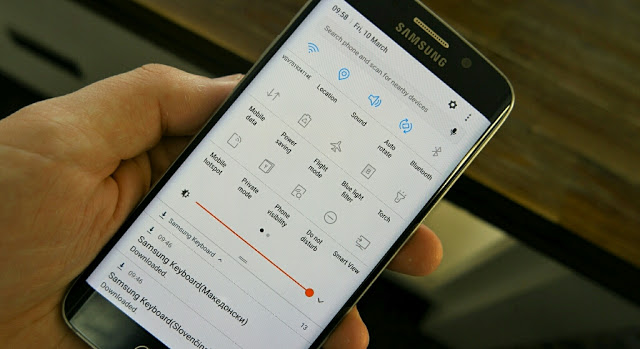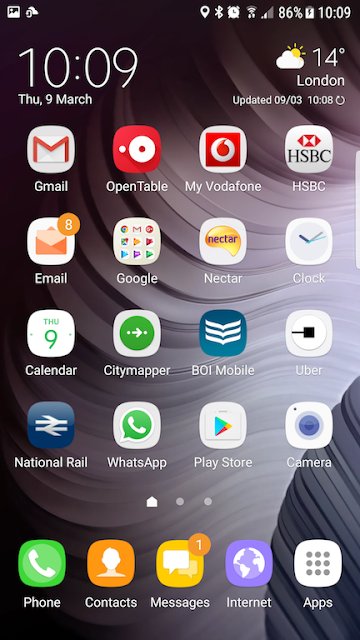Samsung has started rolling out the new official Android 7.0 Nougat firmware on the Galaxy S6 edge – SM-G925F models sold around Europe. The past few weeks has been filled with anticipations as the Samsung Galaxy S6 users are requiring when they’ll get the Android 7.0 Nougat update on there mobile. This however, occurred after Samsung rolled out it’s Nougat update on the Galaxy S7 and S7 edge respectively. Now after been betted and teased for a long time, Samsung has began to roll out the official Android 7.0 Nougat firmware on the Galaxy S6 edge having SM-G925F models.
As usual, the update is being rolled out via OTA (over-the-air) for all users, thus you can navigate to Settings -> About Phone -> Software Update and check if the firmware is available for download. If not, then you have to flash the firmware manually instead of waiting for the over-the-air update. The new software update brings Android 7.0 Nougat experience & improvements such security patch, bug fixes, stability & enhanced feature. Thus here’s how to download and install the official Android 7.0 Nougat firmware on your Galaxy S6 Edge (SM-G925F).
Firmware Details
| Model | SM-G925F |
| Model name | Galaxy S6 edge |
| Country | United Kingdom (Vodafone) |
| Version | Android 7 |
| Changelist | 10789740 |
| Build date | Sat, 25 Feb 2017 10:36:15 +0000 |
| Security Patch Level | 2017-02-01 |
| Product code | VOD |
| PDA | G925FXXU5EQBG |
| CSC | G925FVFG5EQBG |
Note: This guide is only for the Samsung Galaxy S6 (G920F) models. To check your phone’s model, go to Settings -> About Device.
Prerequisite
- Ensure that the Samsung USB drivers are installed on your PC. The usb drivers will allow the computer to detect the phone when they’re connected.
- Enable OEM unlock & USB debugging via Settings » About phone » and tap Build number seven times to enable Developer options. Under Developer options, check OEM unlock and USB debugging.
- Ensure to backup your important files before proceeding with the steps, also charge your battery up to 50% to 80% in other to avoid disconnection during the flashing process.
Flashing Guide
- Download Odin v3.11.1.zip file and make sure to extract the files to your PC. Then simply run or open the Odin3 v3.11.1.exe software on your PC.
- Next, download the official Android 7.0 Nougat firmware for Samsung Galaxy S6 edge (SM-G925F) from here, and then unzip the .zip file to get .TAR.MD5 file.
- Now reboot your device into download mode. To do this, switch off your device & then press and hold “Home + Power + Volume down” buttons for a few seconds then press Volume Up to accept once you arrive at warning screen and you’ll boot into Download mode.
- Now once your device is in the download mode, simply connect it to the PC with a USB cable. And now, the Odin window on your PC should detect the device and it’ll show an “Added!!” message.
- Next, click on the “AP” tab on your Odin window and select the extracted Galaxy S6 edge Android 7.0 Nougat firmware you downloaded earlier on. Note: do not enable any other option on Odin window, and also make sure that “re-partition” is NOT ticked, then add the firmware file as instructed earlier.
- Now click the Start button on Odin and wait for it to finish the process. Once it has finished successfully, you’ll see a “pass” message on the Odin screen. Your device will automatically reboot when Odin is done with the flashing. So you can disconnect your device afterwards.
That’s it, you’ve successfully updated your Galaxy S6 edge (SM-G925F) model to the latest and official Android 7.0 Nougat. Note: It might take some time for your device to boot initially, so just be patient. Once you’re back on track, setup the device and go to Settings -> About Phone to see your device newly updated version.
Image credits: Sammobile.