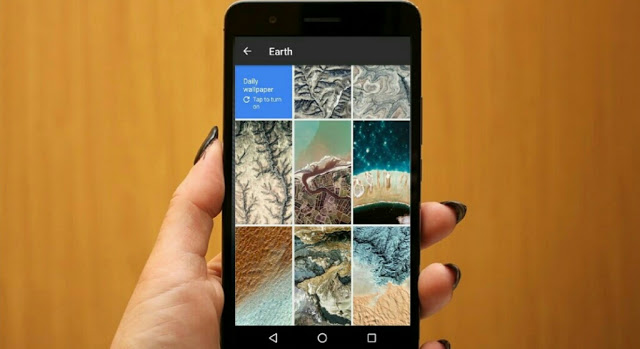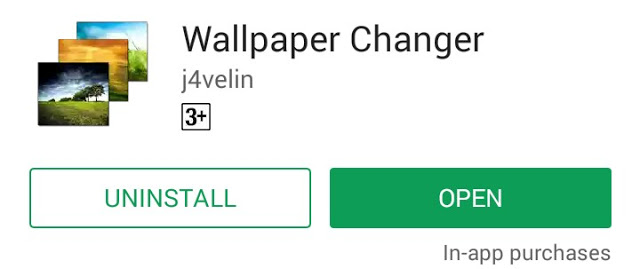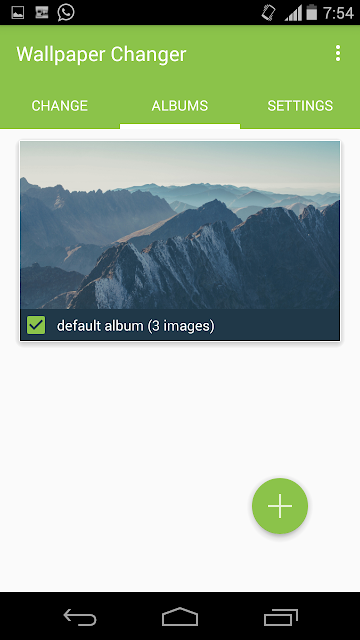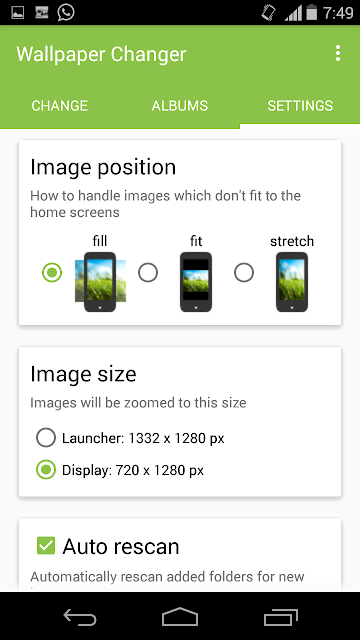Wallpapers are the sole beautification of every Android device, and unlike live wallpapers, they’ve a standard way of livening up your device while saving battery at the same time. Every Android Phone brings a pretty default option that allows you to change your wallpaper normally. But beyond the basics of setting up a wallpaper “normally” on your mobile, there’s also a trick that you may not know. One unique way of setting up your Wallpaper is to have it change automatically based on a time schedule.
This can help to keep your device fresh every time you make use of it. Moreover you actually don’t have to sort out your wallpapers manually. Now before we dive into the main procedure, we’ll be using the “Wallpaper Changer” Android app which allows you to quickly change your wallpaper with one single click on a widget. Additionally, you can use the app to enable a timer which automatically changes your wallpaper based on a predefined time or when entering a specific location. Now with that said already, let’s quickly get this one going.
Download Wallpapers
To begin with, you’ll need to download some pretty wallpapers for your android phone since the app only changes background wallpapers. If perhaps you already have your own wallpaper collection, then you’re probably go to ride but if not, simply click here to grab some beautiful Android wallpapers.
Install Wallpaper Changer
Changing your Android Wallpaper Automatically wouldn’t have be an easy task without the Wallpaper Changer Android app. Thus head over to the Google Play Store and install the app since it’s completely Free.
Set It Up
From your device app drawer, locate and open Wallpaper Changer and you’ll be greeted with the app’s cozy interface and settings. Now if the app prompts you to enable a live wallpaper in other to use it, tap on the option and then click on set wallpaper. Once fired back to the app’s settings again, you can then choose a certain number of minutes, hours or days as your interval.
Next navigate to the Album section, the purpose of this action is to let you create new albums to organise your images. Now to add new images, simply click on the album you want the images to be added to, and then click on the floating “+” icon at the bottom right corner of the screen. From here, add any of your finest wallpapers.
Now head over to the “Settings” section, then set how the app handles the images which does not fit the home screen. Also set up the image size and opt to change the wallpaper every time you unlock your phone, and set your wallpapers to cycle through in a random order if you prefer. Once done, you’re probably good to get going.
From now henceforth, your wallpaper will change automatically based on the scheduled time. The Wallpaper Changer app has been optimized for battery life and performence, so it might take some seconds to actually change the wallpaper after a click on the widget but one thing i fancy in this app is that you can add a whole folder of images and there’s no ads. Overall Wallpaper Changer is cool even though it doesn’t change the lock screen Wallpaper automatically.