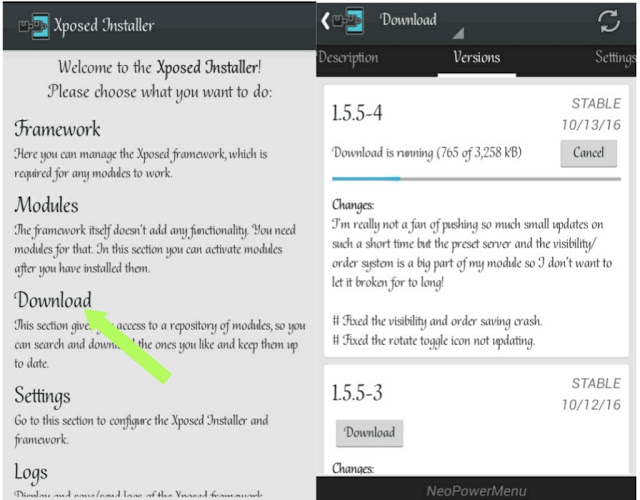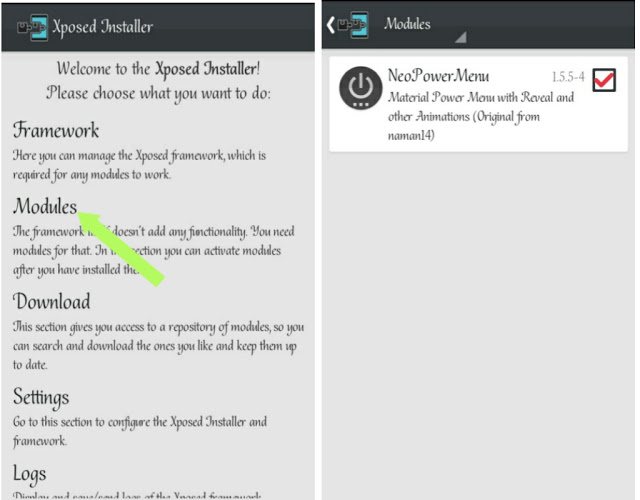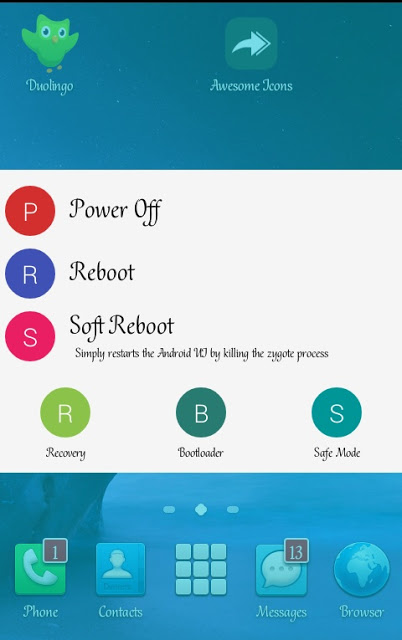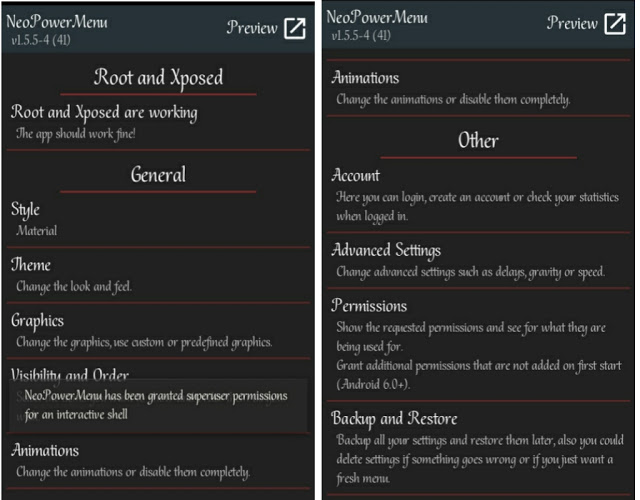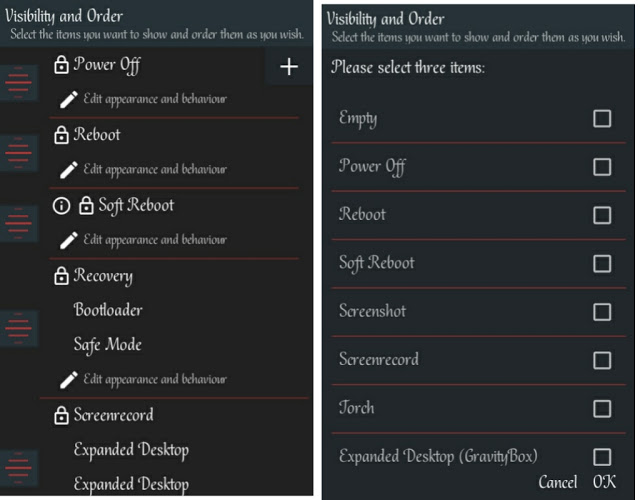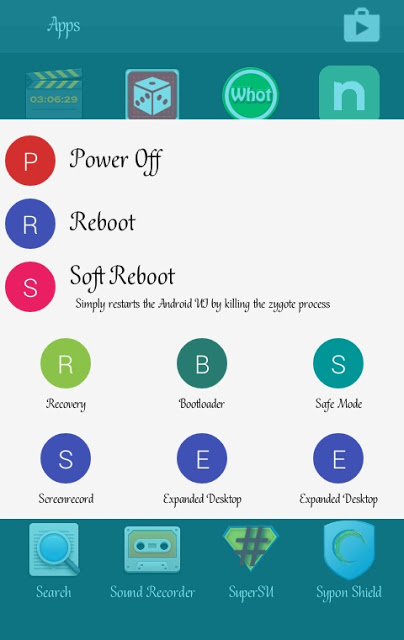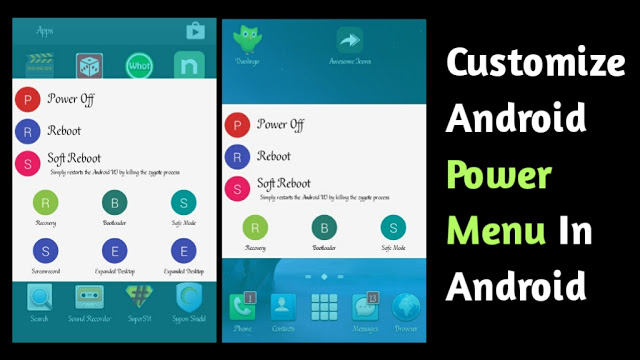
As someone who makes use of his or her android, there are times when you tend to have the urge to expand the capability of your phones power menu options in other to get more features like an option to reboot to recovery, take screenshots in one tap and others.
When you hold the Power Off button of your device, you will be presented with the default option of your power menu and also you will notice that you’re limited to some certain functions.
Also Read: How To Turn On And Off Your Android Phone Without Using The Power Button..
Today we’re going to brief you on how to bombard or customize your android power menu with more options. Just like we always say, most of the guides that involves tinkering needs root access. So in this case, you have to make sure your android phone is rooted properly.
Requirements
- Rooted Android
- Xposed Installer.
- NeoPowerMenu.
How To Customize Your Android Power Off With More Option
#1. Download the above recommended apps simultaneously and transfer to your SD card. However if you already have xposed installer on your phone, open it and click on the Download Section, Now tap the search icon and input the text Neopowermenu. Now click on it, Swipe to the left to go over to the Version page and tap the install button to download.
#2. After installing the Neopowermenu, open the xposed installer and click on modules, then tick Neopowermenu, go back and click on framework then reboot device to activate changes. ( Make sure the xposed installer and neopowermenu are been installed on the internal storage of your phone but this is not compulsory though).
#3. Now once your phone has rebooted, hold the power button of your phone and you will notice the change. However you can add and remove more option on your power menu as you desire. And this is where the tinkering comes in.
#4. Locate the neopowermenu you installed earlier on in your app drawer, tap to open it and you will be presented with some options. Now under general, the default style is in Material, you can change it to Material (Fullscreen) or Material(Full Horizontal). Also you can change the theme and graphic to your preference. To do this, click on theme or graphics then start tinkering it the way you prefer. (For every changes you apply, you can preview to see how it looks).
#5. The visuality and order is the most essential part of tinkering you need to do in other to add more options to your power menu. Click on visuality and order, on the next page you will notice the plus + sign close to the power off, click on it. A drop down menu will appear, Now select the item you want to show at the power menu and order them to your taste.
#6. You can explore and tinker with more option presented to you and see what there functions are. To disable all changes, just uninstall the neopowermenu and reboot your device.
Final words
And that is it, you can now customize your power menu with more option using this safe method. We’ve tested it and it works perfectly so give it a try and inform us using the comment box