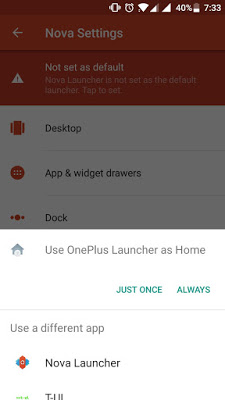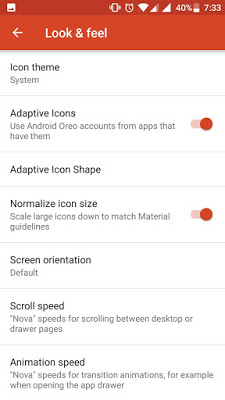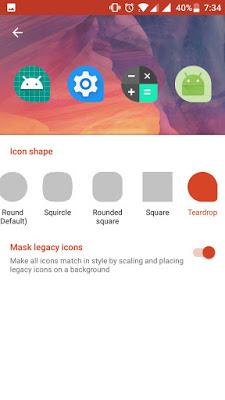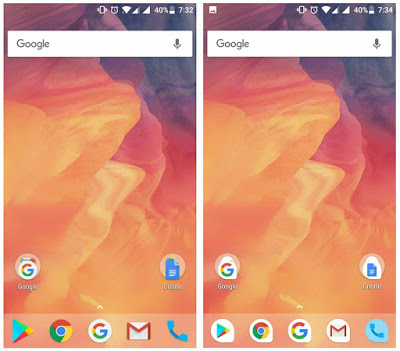Android icons have always been a mess and Google are refocusing every efforts to see if they can standardise it. Apparently this isn’t the first attempt Google is making in their efforts to achieve icon uniformity. Recalling on last year with Android Nougat , Google urged developers to include rounded icons on their regular icons, and this year’s everly solution is Adaptive Icons. Adaptive icons is one of the best new features integrated in Android oreo, it was created with the aim of bringing uniformity to Android main UI. In this way, developers can be able to create a single adaptive app icon which can later be stylised and cut into shapes by any third-party launcher to match your system theme.
This clearly means that instead of having your device’s home screen and app drawer being plagued with various icon of different shapes and sizes, everything should now be consistently shaped to achieve uniformity. Unfortunately, only users who have updated their Android device to 8.0 Oreo can enjoy its adaptive icon, in such a way that any app designed for Android 8.0 will adjust to your preferred look while older apps that haven’t implemented adaptive icon will be scaled down to fit inside the same background the adaptive icon is using. If your device haven’t received the Oreo update yet, then there’s a way to get Android O adaptive icon with the latest version of Nova launcher.
Install Nova Launcher Beta
To begin with, make sure that your device is running on Android 5.0 lollipop and above. Then head over to Settings ->> Security and enable installation of apps from “Unknown Sources”. From here, download the latest version of TelsaCoil’s Nova launcher beta and install it on your device. Alternatively, you can choose to enroll in Nova Launcher Beta program or if you’ve the beta version of Nova launcher previously installed, then head to Nova Settings and update the app to its latest version which is v5.5 beta 1 (as of writing this article). Once you’re done, set Nova launcher as your default launcher.
Enable Adaptive Icon
Now simply long press on an empty space on the home screen and tap the gear icon to enter Nova Settings. From here, tap on “look & feel” and you’ll see an option named Adaptive Icons. Next simply toggle on the switch to enable Adaptive Icons, and you’ll have access to choose adaptive icon shape.
Choose Adaptive Icon Shape
Once you enable Adaptive Icons from Nova launcher’s Settings, another option called “Adaptive Icon Shape” will become accessible just below it. Tap on it, and choose the shape you want all your icons to have. Changes will take effect immediately on apps whose developer have implemented adaptive icon. So to make sure all your apps adapts to the new shape, enable the “Mask Legacy Icon’ option as this will scale down and place unsupported apps in a white background to match the shape you have choosen previously.
Enjoy Adaptive Icons
Once you’re done, head over to the home screen and you’ll see that all your apps have taken the same shape you choosed earlier to maintain a uniformed consistent look. That is Android 8.0 Oreo adaptive icon at its full glory. While the last year’s circular icon seem to have failed, we’d hope that this one succeed and developers should update apps to support adaptive icons.
Say goodbye to icon packs, that’s if you are not a fan. A lot of third party launcher will be throwing their hats into the ring to bring support for adaptive icons, till then you will have to wait (if you’re not a Nova launcher fan). We’d hope to see this feature on the pixel launcher too.