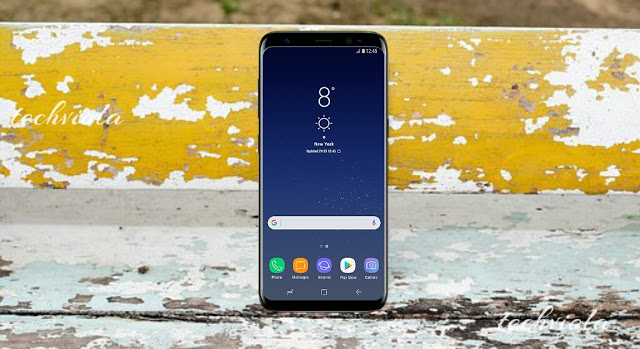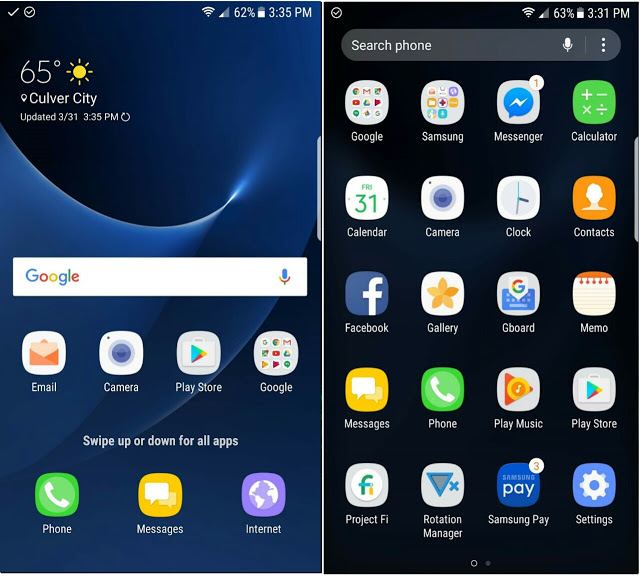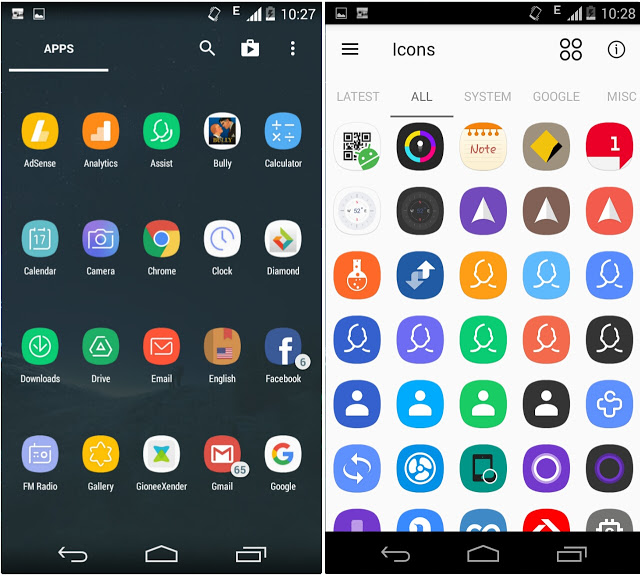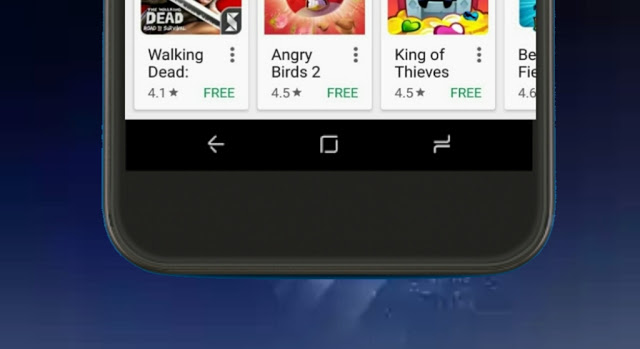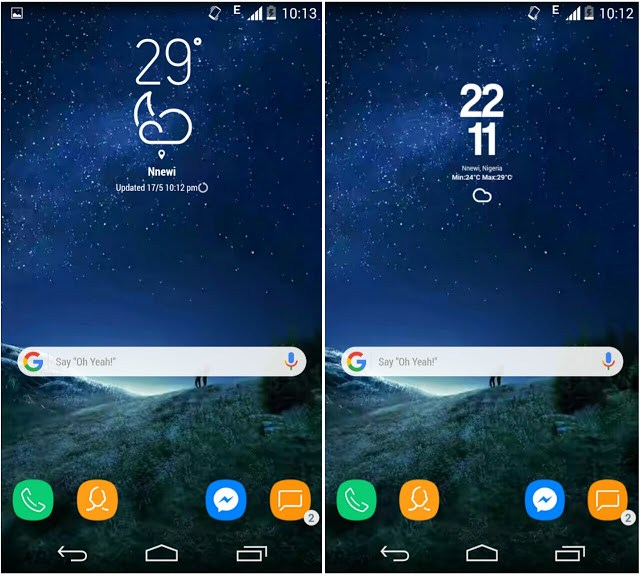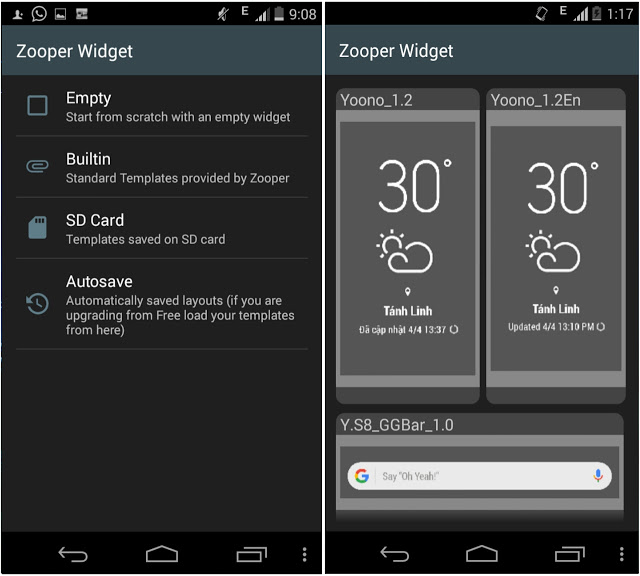Get the entire Galaxy S8 features such as the icon packs, launcher, navigation bar, wallpapers, ringing tone, weather and clock widgets.
The Google Pixel reign was a long one, and now the Samsung Galaxy S8 has emerged to take over power. Before now, we’ve seen a lot of concept images and expected features of the Galaxy S8, this are no longer rumors because the Galaxy S8 has surfaced with a new look and redesigned UI. The Galaxy S8 and S8+ marks the new phase of Samsung’s upcoming smartphones, with the S8 unique design and top notch features, you’d agree with me that something more classic and flamboyant will resurface sooner or later. Samsung Galaxy S8 and S8 plus brought some exclusive features that aren’t available on the S7 device.
Also Read: How To Get Galaxy S8 Bixby Assistant On Your Samsung Device.
Firstly, the Galaxy S8 unveiled a rounded display corners, coupled with an on-screen navigation keys. In this way, Samsung got rid off the physical hardware buttons and the S8 also broke free from the confines of bezels. Now if you have recently upgraded to a newer Android device, or you couldn’t afford $700 to purchase the Galaxy S8, then you might be wondering how to brings all the exclusive Galaxy S8 features to your Android phone. Think no more, for in this article we are going to unveil the best way to experience the Galaxy S8 features on your current device.
1. S8 Launcher
Samsung Galaxy S8 hit the shelves with an elegant and smooth launcher that’ll gladly replace the TouchWiz Home. Visually, the new S8 launcher does not seem completely different from the S7 edge launcher, but it offers a smoother experience and brings handy features. The S8 launcher unveils a swipe-up gesture that opens the app drawer and there’s a quick search for various apps. Now installing the S8 launcher will require you to clear the old TouchWiz Home data and uninstall previous updates in other to avoid force close or unable to install error. To do this, head over to Settings -> Apps -> TouchWiz Home, then select Storage and Clear Data followed by uninstall updates. Next download the S8 Launcher and install it on your device, now hit the home button and select TouchWiz Home as your default home launcher. The S8 launcher works only on the Galaxy S7 and S7 edge running on 7.0 Nougat.
2. S8 Icon Pack
Getting the ultimate Galaxy S8 features will certainly not be complete without the icon pack. The Galaxy S8 and S8+ unveils a new redesigned icon pack that looks smoother and classic. The rounded icons reminds me of the pixel icon pack, but getting a little bit closer, you do agree with me that the icons mimics that off symbian belle. The Galaxy icon pack looks pretty cool, and there is a way to taste it on your current Android device. Having vetted the Google Play Store we found the perfect replica of the Galaxy S8 icon pack. However since the default S8 launcher doesn’t allow you to customize or change the icons on device, you’ll need to install Nova Launcher as it allows you to change the default icon themes. To get this one over with, head over to the Google Play Store and install UX Experience S8 – Icon Pack. Then go to Nova launcher Settings -> Look & feel -> Icon themes and select the S8 icon pack.
3. S8 Wallpapers and Ringing Tone
Just like the Google Pixels, Galaxy S8 and S8+ brings a huge collection of beautiful stock wallpapers that you’ll love. Most of these wallpapers are in QHD, and they’ll suite your Android device perfectly. If you have been eager to experience the entire Galaxy S8 stock wallpapers on your phone, then it’s about time you start downloading them. The exclusive Galaxy S8 wallpapers are in 2960 x 2960 high resolution, you will get to experience stunning gradients, night sky, geometric and abstract HD wallpapers. Download the Galaxy S8 stock wallpapers and ringing tones now.
4. S8 Navigation Bar
Galaxy S8 and S8+ where the first Samsung device to use softkeys, now if you are a fan of Galaxy S8’s on-screen nav bar, here is how to get it on your Android phone. First your device must be rooted, then download and open xposed Installer, now head over to the “download section” and search for “Galaxy S8 Navigation Bar”. Tap on the result, then swipe from the left to navigate into the version tab and install the module. Alternatively, you can download Galaxy S8 Navigation Bar from the Google Play Store. Now to activate the module, simply open the xposed installer app and head over to the module section. Then tick Galaxy S8 Navigation Bar option. Now head over to the “framework” section and perform a soft reboot. Once your device is back on, you will see the S8 Navigation Bar working perfectly.
5. S8 Weather & Clock Widget With Search Bar
Galaxy S8 unveils a pretty minimal weather and clock widget coupled with an eloquent search bar. Now if you’ve ever wanted to taste the S8 search bar and widgets, then it’s quite possible. We have recently found some cool Zooper widgets that replicate the S8 clock, search bar and weather widget. These widgets where created by the XDA developers “thanhtuan1611 and ramoneluis” and it can be implemented without rooting. To get this one going, download S8 Weather widget and Search bar (Zooper widget pro included). Then download the clock widget. Open Zooper Widget Pro to initialize the folder in your memory. Now extract the contents on Y.S8_Weather.rar and Templates_1_.zip.
Then copy the .zw files to ZooperWidget/Templates. From here, long press on the home screen and select “Widgets”. Now scroll down to the bottom of the widget list and select Zooper widget. (We recommend 2×3 for the clock / weather widget and 5×1 for the search bar). Now tap on the empty zooper widget you just created from the home screen, then select SD Card and choose the widget you prefer. The search bar works just like the Google search, simply tap on it to open the Google app, then hit the micro icon to use the Voice Search. That’s all with the Galaxy S8 exclusive features.